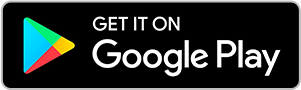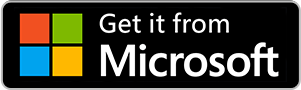Estimated reading time: 5 minutes
Published on: May 7, 2025
With Webpublication, you can independently create a product catalog using InDesign and our online platform. Users have the option to add products to a Wishlist, which they can share or use to manage future orders. Scroll down for a Step-by-Step...
Estimated reading time: 5 minutes
Published on: May 5, 2025
If you want to offer a more immersive or stunning experience, you can use photos and videos to customize the background of your publication, making them fill the entire browser window. Where there was once a plain white page, now a striking video...
Estimated reading time: 5 minutes
Published on: April 3, 2025
Creating a slider with images and videos has never been easier—plus, it’s a very intuitive way to showcase those amazing photos that wouldn’t fit on a printed page. The first step is to create a Rectangular Frame with the aspect ratio of your...
Estimated reading time: 2 minutes
Published on: March 26, 2025
The scrollable area is a feature that allows users to read more content through a scrolling gesture, either using a mouse/trackpad on a computer or a swipe gesture on mobile devices. It is very useful for displaying large amounts of content while...
Estimated reading time: 1 minutes
Published on: March 18, 2025
Our plugin allows you to create interactive digital publications without using code, but it also lets you go a step further by giving you the option to add custom HTML5 developments, which can be opened as a pop-up or placed on a page, just like...
Estimated reading time: 1 minutes
Published on: March 18, 2025
Webpublication is so versatile that you can enhance your projects with interactive HTML5 resources created with Adobe Animate CC or any other compatible HTML5 development. Our platform allows you to add any HTML5 resource to a page within a...
Estimated reading time: 1 minutes
Published on: March 18, 2025
This option allows you to configure different functions within the publication, each opening as a dropdown panel. Steps to add a function in InDesign: Share Allows the user to share the current page or the entire document via Email, Facebook,...
Estimated reading time: 1 minutes
Published on: March 18, 2025
There are many possibilities when adding a button to navigate within the publication. For example, you could create a visually appealing index and configure each entry so that the user can go directly to the topic of interest, or provide an option...
Estimated reading time: 1 minute
Published on: March 17, 2025
The ability to insert a video on a page offers endless possibilities to enrich your digital publications. You can add a video to showcase an interview, announce a new product, and much more. Additionally, you can configure a video clip with autoplay...
Estimated reading time: 2 minutes
Published on: March 17, 2025
Opening web pages and files Opening in the same tab allows additional information to open in the same browser tab where the publication is being viewed. This makes it easier for the user to see extra content that cannot be displayed on a page of the...
Estimated reading time: 2 minutes
Published on: March 7, 2025
Through a call to action (button, icon, image…), your readers will know they need to click to reveal additional content in a pop-up, such as text, videos, images, and more. You can open content in pop-ups, such as images, videos, links, PDFs, or a...
Estimated reading time: 2 minutes
Published on: March 7, 2025
Opening web pages and files Opeing in a new tab allows users to access content in a separate browser tab. This makes it easier for them to view additional content and then return to the original publication. To do this, you can have your resource...
Estimated reading time: 5 minutes
Published on: February 5, 2025
Dynamic content (also known as "transferring") is an advanced feature for digital publications that allows specific elements to change based on a parameter in the publication’s URL. This enables you to create personalized experiences by tailoring...
Estimated reading time: 4 minutes
Published on: October 3, 2024
You can make unlimited modifications to your project using the Enrichments Editor. Minor updates* made through the InDesign Plugin or by replacing the source files (PDF/ EPUB) are also allowed and can be done indefinitely at no additional cost. *...
Estimated reading time: 22 minutes
Published on: September 13, 2022
You can watch a video version of this tutorial below This guide contains a list of best practices and things to avoid when you create InDesign documents with editable pages. The publications created in such a way may be modified from the...
Estimated reading time: 5 minutes
Published on: May 30, 2022
Beginning with version 3.57 of the InDesign plugin, we have introduced new functionalities to streamline your project workflow and enhance your Webpublication experience. In the "Project Finalization" section, you will now find additional buttons...
Estimated reading time: 3 minutes
Published on: September 3, 2021
You can watch a video version of this tutorial below Using the Text tool, create a column of digits from 0 to 0, as shown in the example below. From Window -> Interactive -> Animation, add the effect "Fly in from Bottom" to your digits column....
Estimated reading time: 3 minutes
Published on: September 2, 2021
You can watch a video version of this tutorial below: First create a button. You can use The text tool for the label, and optionally you can also create a background. (Go to step 2 if you already know how to do this.) Create a rectangle with the...
Estimated reading time: 3 minutes
Published on: September 2, 2021
Create the desired elements: • A button that triggers the appearance of the pop-in, • The pop-in itself (it can contain different content - images, videos, text etc.), • A button to “Close” the popin. For the buttons you can use the...
Estimated reading time: 3 minutes
Published on: April 16, 2021
Follow the steps below in order to create an animated image carousel: Create a placeholder for the images with the rectangular block tool. Duplicate the rectangular block to match the number of images you want to incorporate in the carousel. Select...
Useful links
© Netinteractive - All rights reserved
Get in touch.
Fill in the short form below and one of our experts will be in touch today.
This website uses cookies to ensure you get the best experience on your website. Learn more.