You can make unlimited modifications to your project using the Enrichments Editor.
Minor updates* made through the InDesign Plugin or by replacing the source files (PDF/ EPUB) are also allowed and can be done indefinitely at no additional cost.
* Minor updates refer to changes that do not exceed 10% of the original content, such as price adjustments, text corrections, image replacements, etc. Uploading a new version of a publication is technically possible, but it is not considered a minor modification. Such major updates are treated as entirely new projects and will incur corresponding charges. For example: The 2024 annual report is not an update of the 2023 annual report. The February edition of a magazine is not an update of the January edition. They are separate, new projects.
Updating PDF Publications
First, make the necessary modifications to your original PDF file. Ensure that all pages in the PDF have the same dimensions—height and width.
Once your changes are complete, log in to the Administration Area, locate the publication you want to update, and click "Edit" in the context menu.
Go to the "My Publication" tab, click Update Source, and upload the modified PDF file.
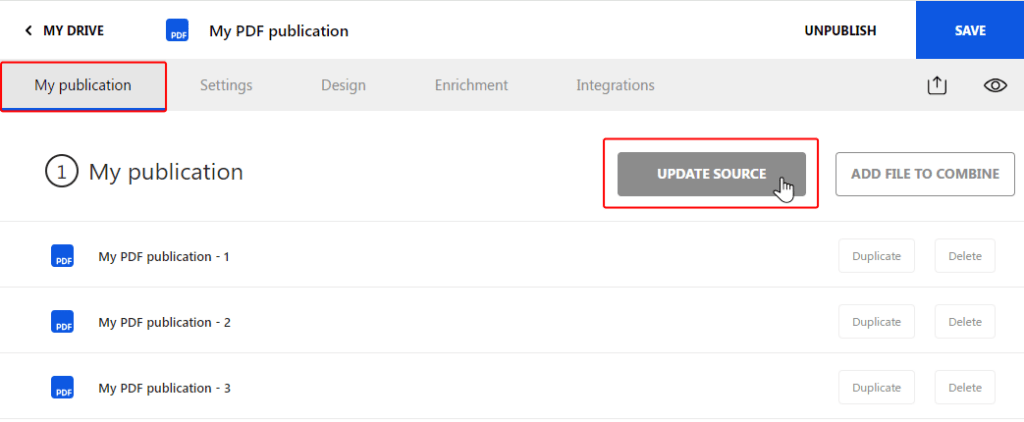
Updating InDesign Publications
Using the InDesign Plugin
Open the original INDD file that was used to upload your project online and apply the necessary modifications.
Launch the Webpublication InDesign plugin and click on the "Project Finalization" icon. The plugin remembers your publication’s ID from the previous upload, and its name will appear pre-filled in the input field.
Click the Save Online button to transfer your changes to the online publication.
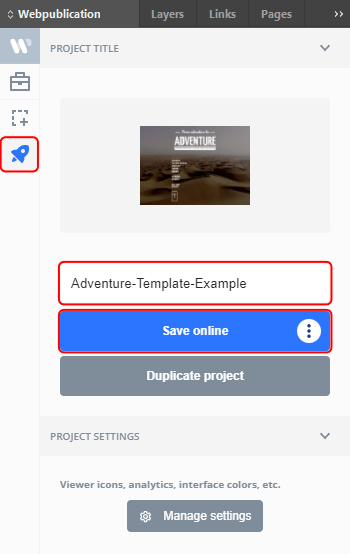
If you have created an editable publication and made modifications using the Enrichments Editor online, those changes will be overridden by the new update you’re about to push through the plugin. When the platform detects modifications made via the Enrichments Editor, a warning message will be displayed.
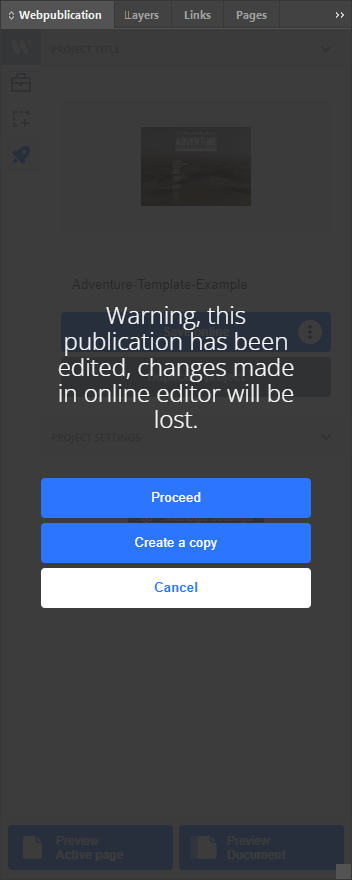
If you want to discard the changes made through the Enrichments Editor, click "Proceed" to push the update online.
Using the Enrichments Editor
If your InDesign publication was made editable (as described in the tutorial for creating editable publications):
Log in to the Administration Area, locate the publication you want to update, and click "Edit" in the context menu.
Go to the Enrichments tab, and the publication will load in the Editor. Editable pages will be marked with a small pencil icon in the top right corner of each editable page.
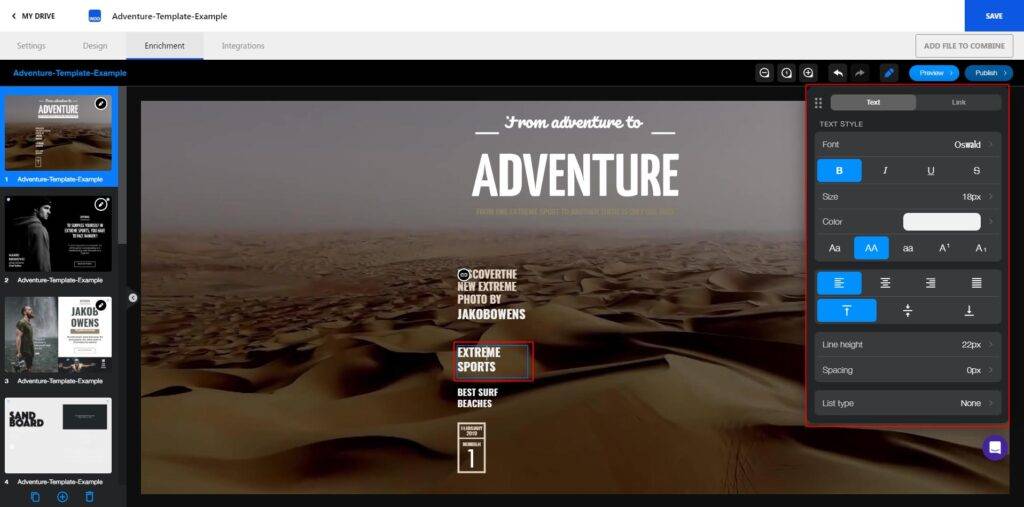
When you are ready, click the Publish button and then click Update.
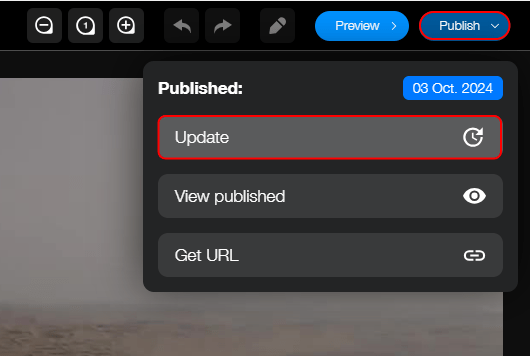

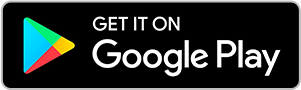
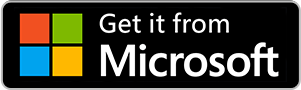
No comments.