If you want to offer a more immersive or stunning experience, you can use photos and videos to customize the background of your publication, making them fill the entire browser window. Where there was once a plain white page, now a striking video plays in harmony with your content.
When the spread contains a single page, the background options are applied to the entire spread. If the selected spread contains two pages, you can apply the background options to both pages by enabling the General Page Background toggle. When this toggle is turned off, you can set different backgrounds for each page individually. This allows you to mix and match elements—for example, placing a video on one page and a slider on the other, or even using two different videos.
Change the background color of a page or spread
You can assign a background color to a specific page or spread. To do this, select the spread in InDesign’s Pages panel, then in the Plugin, go to Enrichments > Page.
1. CURRENT PAGE BACKGROUND
Here you can set a full-spread panoramic background or a background color for each side of the screen.
Specify the background color for the left and right sides.
2. OTHER OPTIONS
In this section, you can make spread pages transparent. This means that all page elements will be visible, but the white page background won't. If you set a panoramic or color background, you’ll see the result when previewing in the browser.
Add a background image or video
Upload an image or .mp4 file to Drive, grab it from your computer, then configure it on the desired page via the Plugin:
In InDesign, go to the page or spread where you want to add a background.
In the Plugin, go to Enrichments > Page > CURRENT PAGE BACKGROUND, select Background: Image / Video, and choose your file from Drive or your computer.
Videos must be .mp4 format with a 16:9 aspect ratio. Images should be 3200×1600 px, 72dpi, and exported for web (high or very high quality).
To apply this effect correctly, activate Transparent Page (left and/or right) in the OTHER OPTIONS section.
Add a background slider
You can set up a slider with photos and videos (.mp4 or YouTube links) as the background of a specific spread.
Upload your images or .mp4 files to Drive, get them from your computer, or prepare the YouTube embed link. Then, configure the background slider on the desired page:
In the Plugin, go to Enrichments > Page > CURRENT PAGE BACKGROUND, and select Background: Slider.
The SLIDER MAKER section will appear. Use the blue Add a file or link button to upload from Drive, your computer, or YouTube.
Configure the slider in the SLIDER SETTINGS section.
Activate Transparent Page (left and/or right) under OTHER OPTIONS if you want to hide the white background of the spread.
Reposition a single page
When working on a TWO-PAGE project, you can switch between single or double-page spreads depending on your layout needs:
Go to the Plugin under Project Settings > OTHER OPTIONS, and enable Manually reorder pages. You can then remove one of the two pages from any spread in your InDesign document.
Then, you can define where the single page should appear on the screen:
In InDesign, go to the single page to adjust, then in the Plugin under Enrichments > Page > PAGE POSITION, choose: LEFT, CENTER, or RIGHT (visible on desktop and tablets in landscape view).
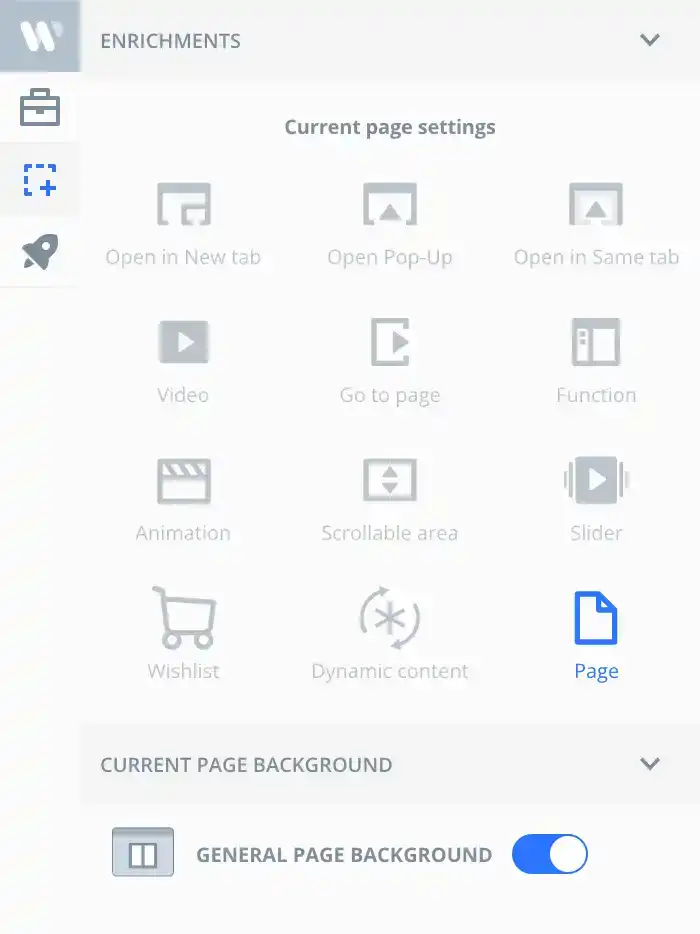

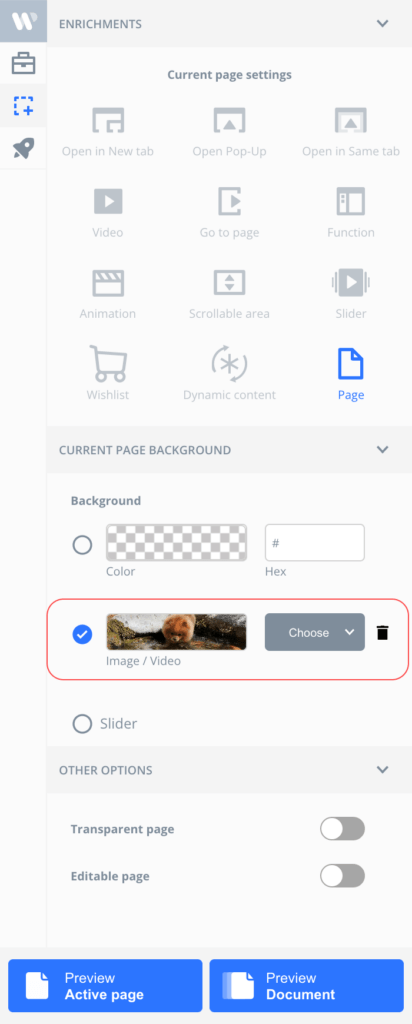
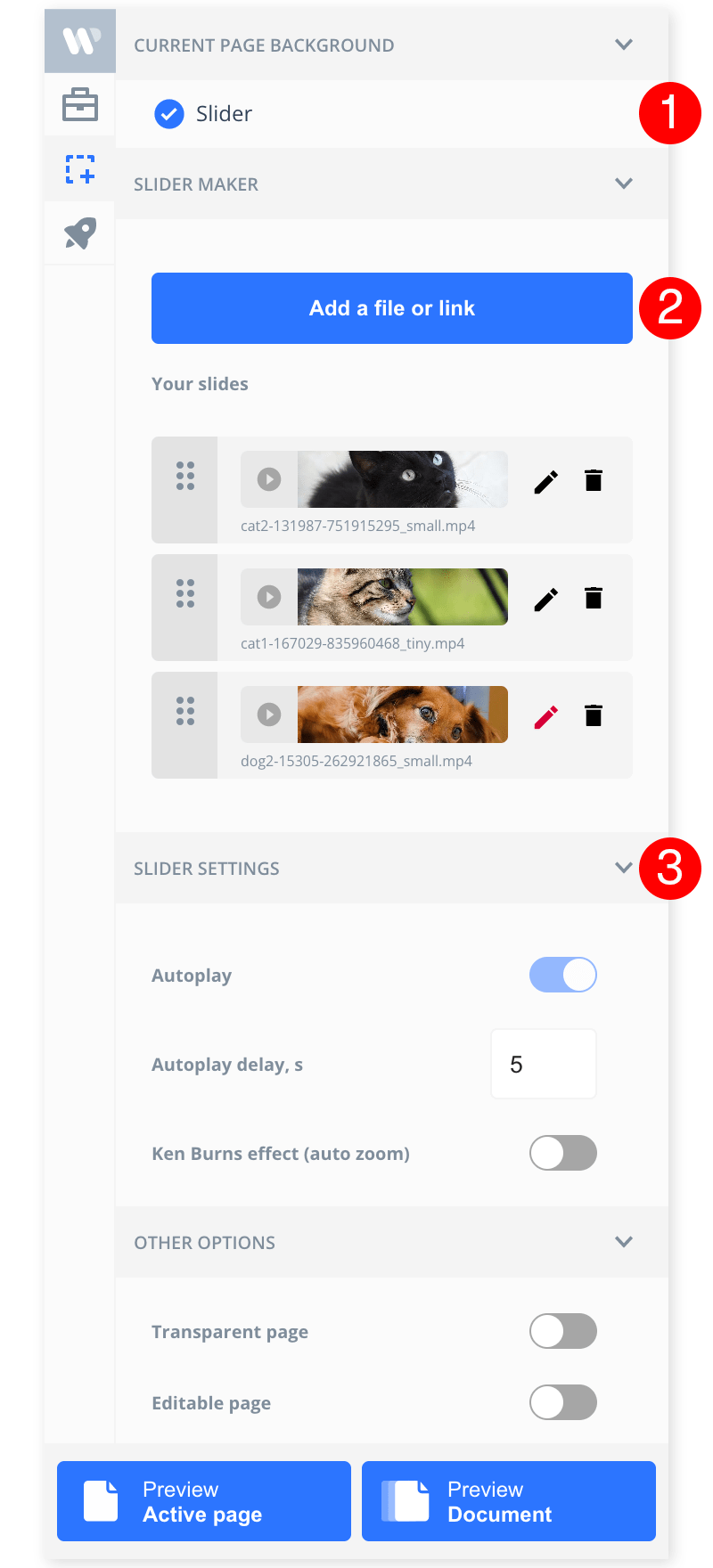
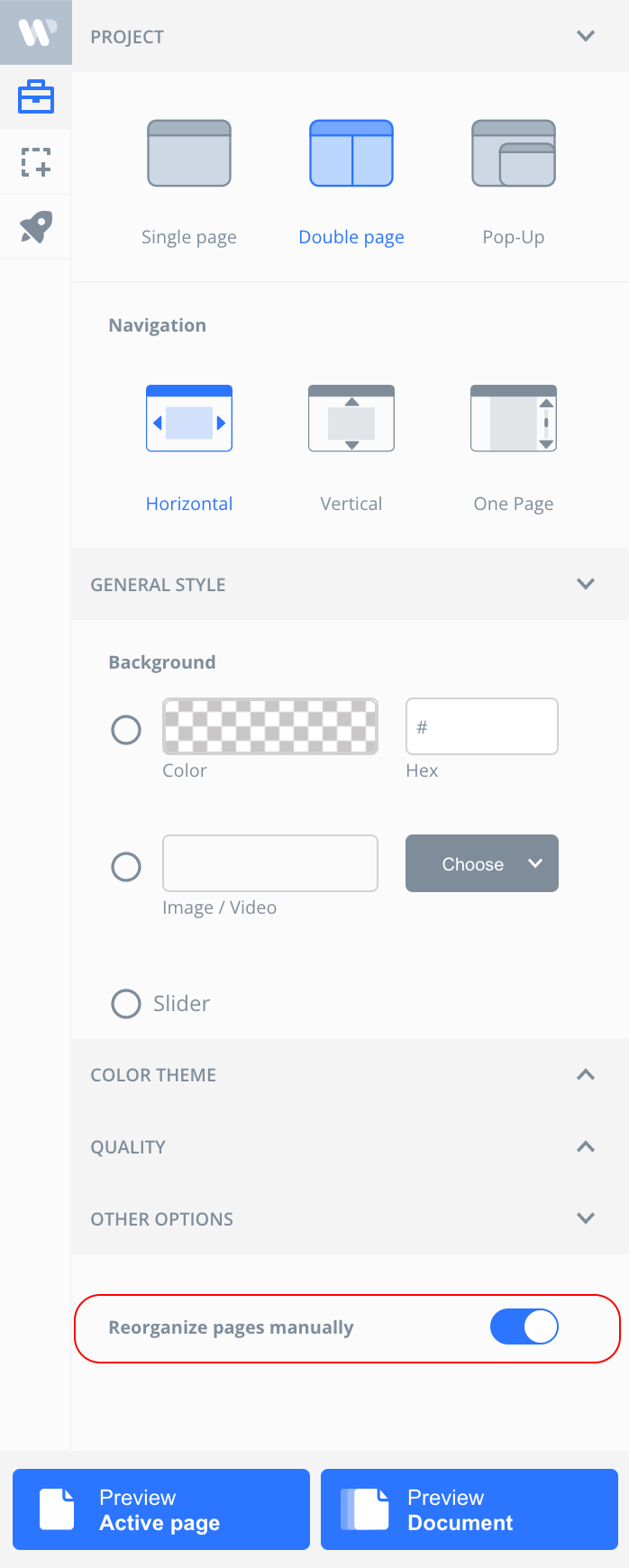

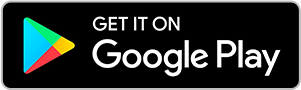
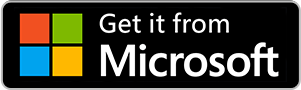
No comments.