The ability to insert a video on a page offers endless possibilities to enrich your digital publications. You can add a video to showcase an interview, announce a new product, and much more. Additionally, you can configure a video clip with autoplay and without playback controls to simulate a moving image, taking your content to the next level.
To do this, you need to have an .mp4 file uploaded to Drive, select it from your computer, or use a YouTube link. Then, connect the element to the InDesign file through the Plugin:
- First, create a Rectangular Frame. (Use 16:9 aspect ratio for standard size videos). Keep the frame selected.
- In the Enrichments section, select the Video option. This will display a set of parameters to configure its behavior. In the Options window, connect your file or external link.
- Then, configure the playback mode and video functions:
- You can set the Playback to automatic.
- Choose to show or hide the Play, Pause, and Stop controls.
- Remove the sound and enable Looped mode (continuous playback).
Important: By default, browsers mute the audio of a video when Autoplay is enabled.
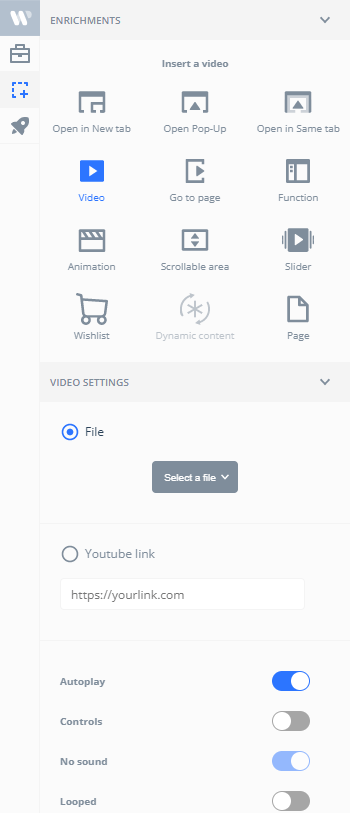

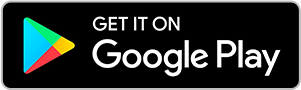
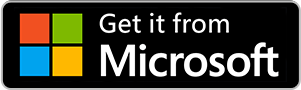
No comments.