There are many possibilities when adding a button to navigate within the publication. For example, you could create a visually appealing index and configure each entry so that the user can go directly to the topic of interest, or provide an option to complement an article with information from another.
Steps to add a navigation button in InDesign:
- In InDesign, create a Rectangular Frame or select a button created using the Buttons and Forms window.
- In the plugin, click on the Enrichments section and then select the Go to Page option.
- In the Link field, enter the page number the user should navigate to when clicking on the element.
NOTE: In the TOOLTIP section, you can add a phrase that will appear when the user hovers over the Go to Page button.


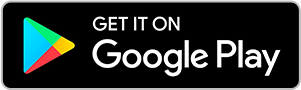
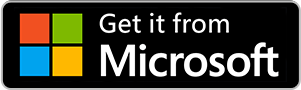
No comments.