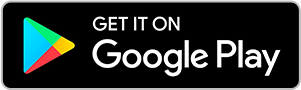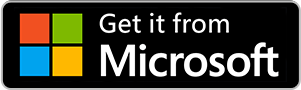Estimated reading time: 5 minutes
Published on: May 30, 2022
Beginning with version 3.57 of the InDesign plugin, we have introduced new functionalities to streamline your project workflow and enhance your Webpublication experience. In the "Project Finalization" section, you will now find additional buttons...
Estimated reading time: 5 minutes
Published on: May 30, 2022
You can link the gallery to your publication from the "Design" section => "Menu manager". You simply drag and drop the "Gallery" icon to the place you want (the "Gallery" button will be displayed in the navigation bar). *If the gallery is linked...
Estimated reading time: 5 minutes
Published on: May 30, 2022
Publication export The first time you create a publication from the plugin, a folder will automatically be created at the root of your drive. Inside the folder you will always find the link of the publication, as well as another folder with the...
Estimated reading time: 5 minutes
Published on: May 30, 2022
Search for items (publications, resources) in your drive The new platform interface offers you a better user experience with intuitive options and features. The display of assets allows you to consult the resources in your account in "Thumbnail"...
Estimated reading time: 3 minutes
Published on: September 3, 2021
You can watch a video version of this tutorial below Using the Text tool, create a column of digits from 0 to 0, as shown in the example below. From Window -> Interactive -> Animation, add the effect "Fly in from Bottom" to your digits column....
Estimated reading time: 3 minutes
Published on: September 2, 2021
You can watch a video version of this tutorial below: First create a button. You can use The text tool for the label, and optionally you can also create a background. (Go to step 2 if you already know how to do this.) Create a rectangle with the...
Estimated reading time: 3 minutes
Published on: September 2, 2021
Create the desired elements: • A button that triggers the appearance of the pop-in, • The pop-in itself (it can contain different content - images, videos, text etc.), • A button to “Close” the popin. For the buttons you can use the...
Estimated reading time: 1 minute
Published on: April 19, 2021
There is no limit on the number of demo versions you can create in order to test the solution Webpublication. Credits will be deducted from your account only when you publish your publication. You also have the possibility to share your unpublished...
Estimated reading time: 1 minute
Published on: April 19, 2021
You have the option to host your publications and galleries on your server by generating a master file through the Webpublication platform. After publishing your content, click "Edit" to access the Settings page. You can create your online master...
Estimated reading time: 2 minutes
Published on: April 16, 2021
The Webpublication platform offers you the possibility to use the cookie policy, which complies with the latest European regulations. You have three options for implementing the cookie policy on your publication: The "Default" option disables the...
Estimated reading time: 2 minutes
Published on: April 16, 2021
The Webpublication platform allows you to restrict access to your publications. Securing Your Publication Hosted on Our Server To enable this security method from the platform, Edit the Publication and go to Settings > Advanced Options > Security...
Estimated reading time: 2 minutes
Published on: April 16, 2021
Concerning the URL customization, you have the option to customize the entire URL, the first part or the second part of the URL. Our solution generates default URLs like these:...
Estimated reading time: 1 minute
Published on: April 16, 2021
You can create interactive digital publications from PDF directly from the Webpublication platform. Here are the steps to follow. In order to create a publication from a PDF, you have to go on the Webpublication platform and choose the option Create...
Estimated reading time: 3 minutes
Published on: April 16, 2021
Follow the steps below in order to create an animated image carousel: Create a placeholder for the images with the rectangular block tool. Duplicate the rectangular block to match the number of images you want to incorporate in the carousel. Select...
Estimated reading time: 1 minute
Published on: April 16, 2021
These are the steps to follow in order to create the animated scaling effect. 2. With the selected element choose the Grow effect from "Animations" => "Redefined animations". 3. Once you have selected the preset effect, you can change the...
Estimated reading time: 3 minutes
Published on: April 16, 2021
In order to create the rollover effect, here are the steps to follow: Create a rectangular block with the rectangular tool for the button. 2. Create a text box with the Text tool. 3. Group the two action areas (the button and the text) and...
Estimated reading time: 1 minute
Published on: April 16, 2021
Now you have the option to share your publication via the Webpublication extension. There is no limit on the number of demo versions you can create to test the solution. Credits will be deducted from your account only when you publish your...
Estimated reading time: 1 minute
Published on: April 11, 2021
The new features allows the configuration of the second level content’s display via the plugin. Here you will find additional details in order to define the display of the second level content on your interactive digital publication. After adding...
Estimated reading time: 5 minutes
Published on: April 9, 2021
In order to create a responsive popup, your INDD file must have a size of 1920px for large screens in order to be adapted afterwards for smaller screens. The format has to be set within the same INDD file. * The height of your document may vary...
Estimated reading time: 2 minutes
Published on: February 22, 2021
If InDesign is opened, close it and sign out of Adobe Creative Cloud. After that sign back in:
Useful links
© Netinteractive - All rights reserved
Get in touch.
Fill in the short form below and one of our experts will be in touch today.
This website uses cookies to ensure you get the best experience on your website. Learn more.