If InDesign is opened, close it and sign out of Adobe Creative Cloud. After that sign back in:
Sign in to our solution : Click here
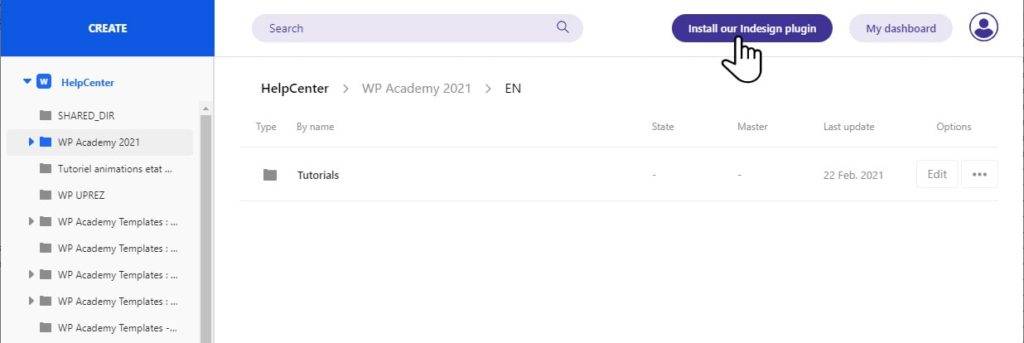
Click on "Install our InDesign plugin" !
You are redirected to the d’Adobe Exchange website. Click on the button "FREE" :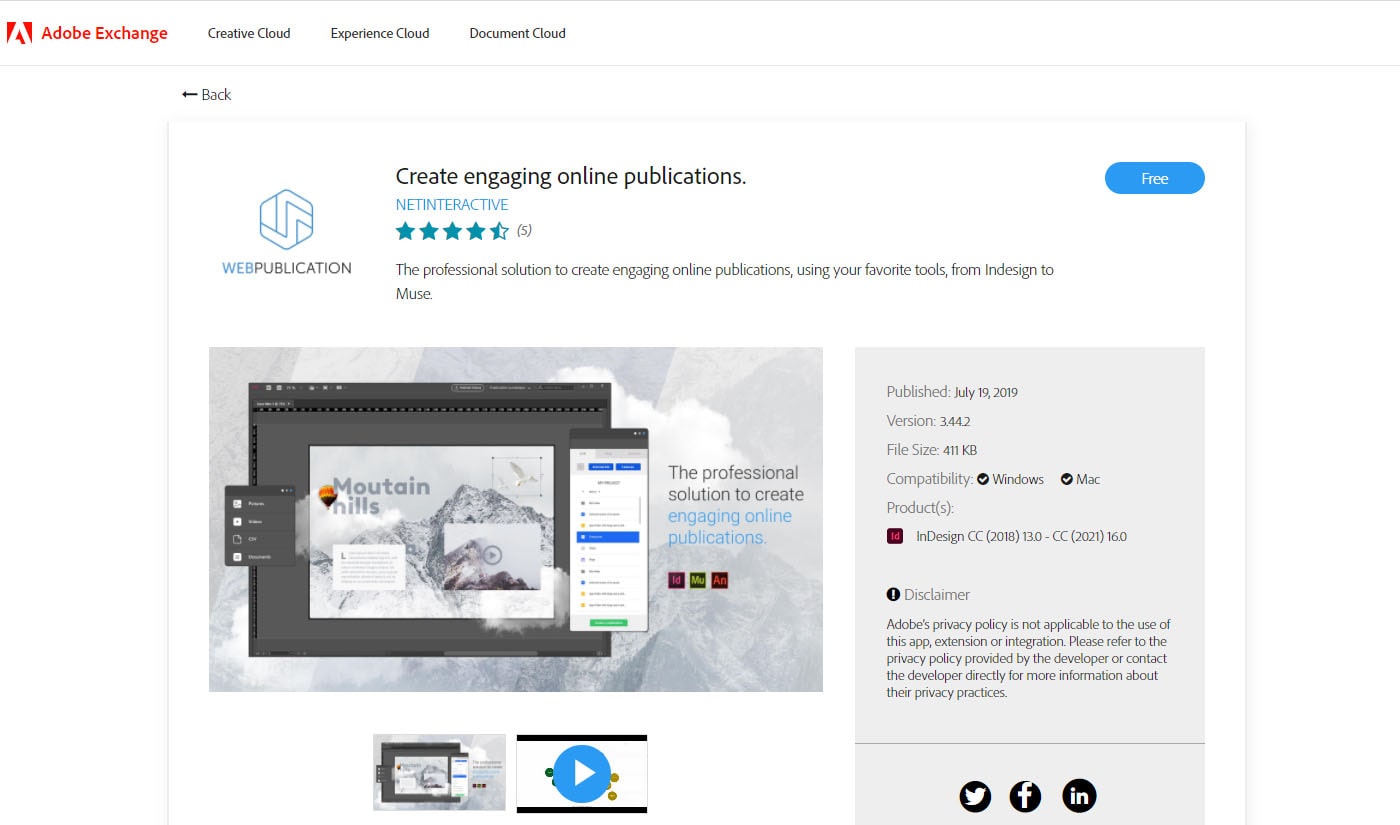
A new dialog box appears. Click on "Accept and Continue"
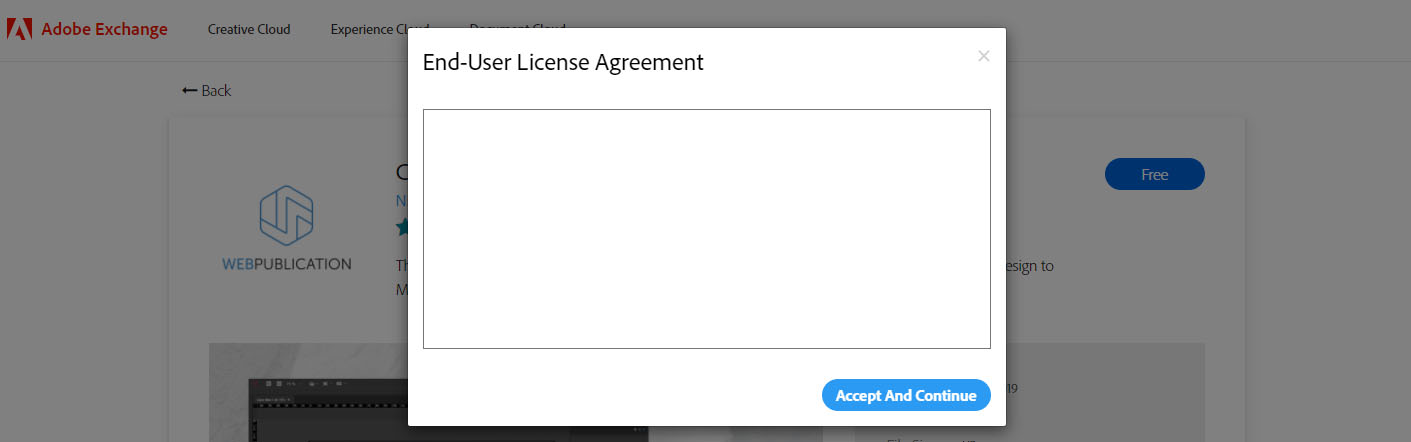
Sign in to your Creative Cloud Desktop account. Click "Install" or, go directly to MarketPlace, in the Manage plugins section.
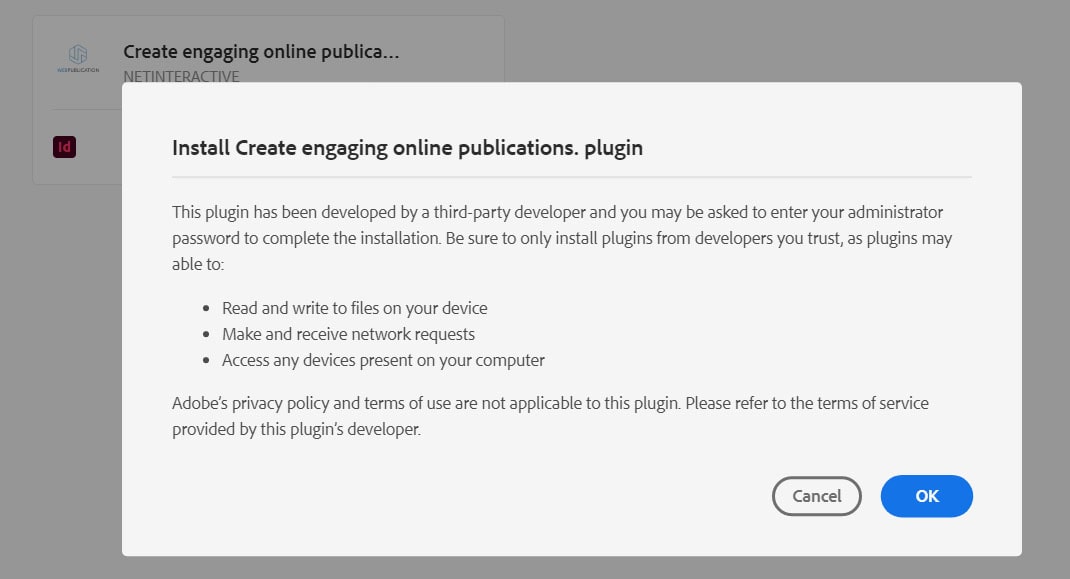

Start Indesign and open the document you would like to publish.
Go to the following menu: "Window => Extensions => Webpublication" to start our inDesign Plugin.
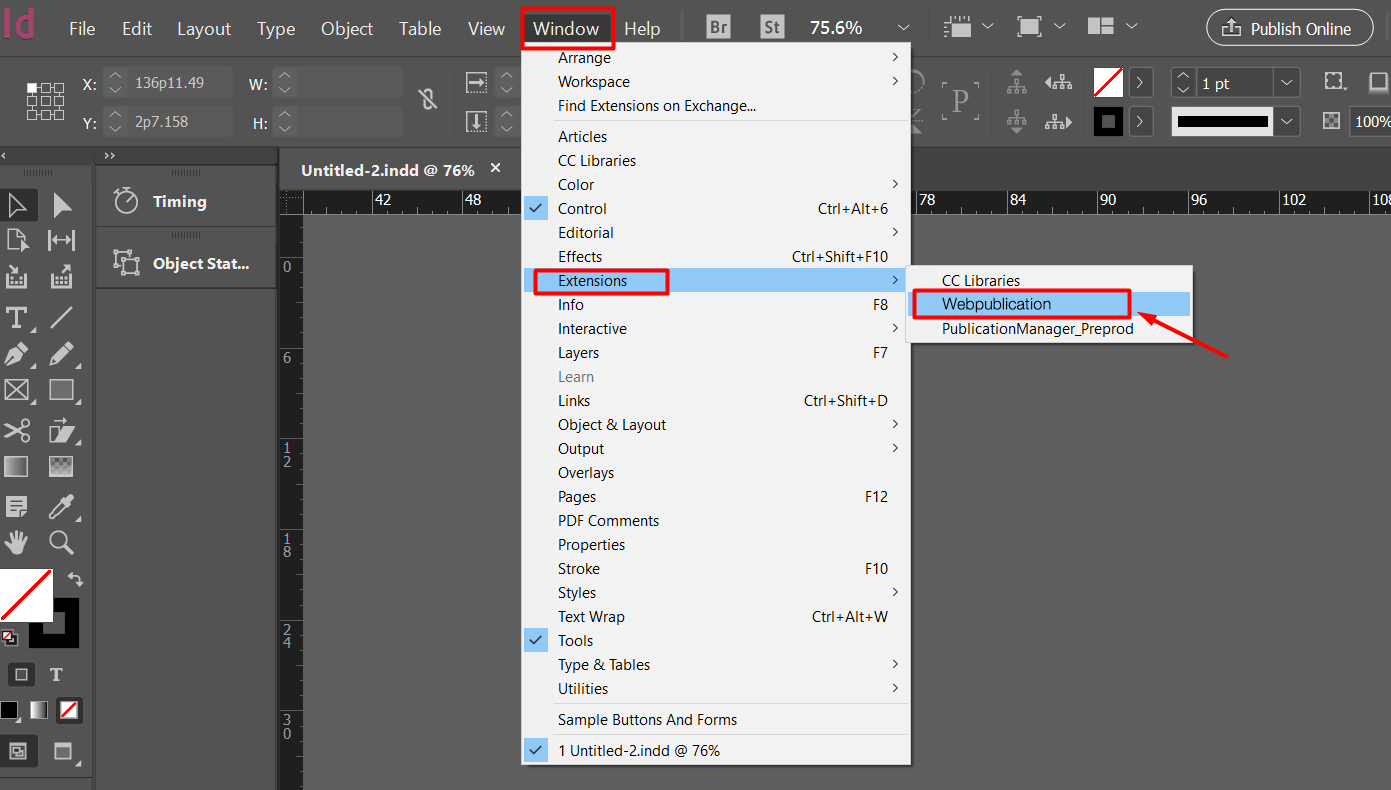
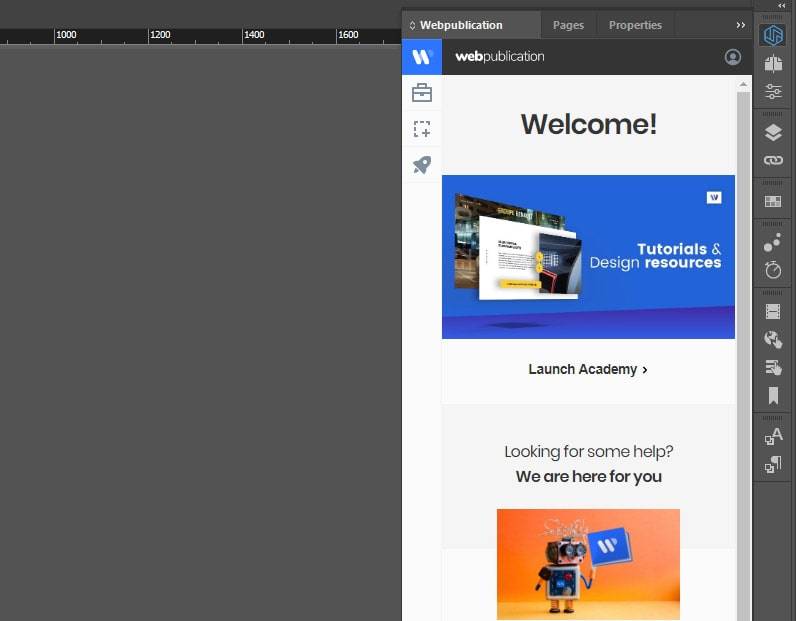
See also our video tutorial.
Manual installation of the plugin
If the installation from Adobe Creative Cloud is not working, you have to manually install the plugin, following the steps below. ( make sure your INDD is closed whilst the installation)
1 - Download Anastasiy’s Extension Manager
2 - Download Plugin
3 - Open Anastasiy’s Extension Manager
- On the left column, select InDesign
- The extension which has already been downloaded has to be dragged and dropped on the right column
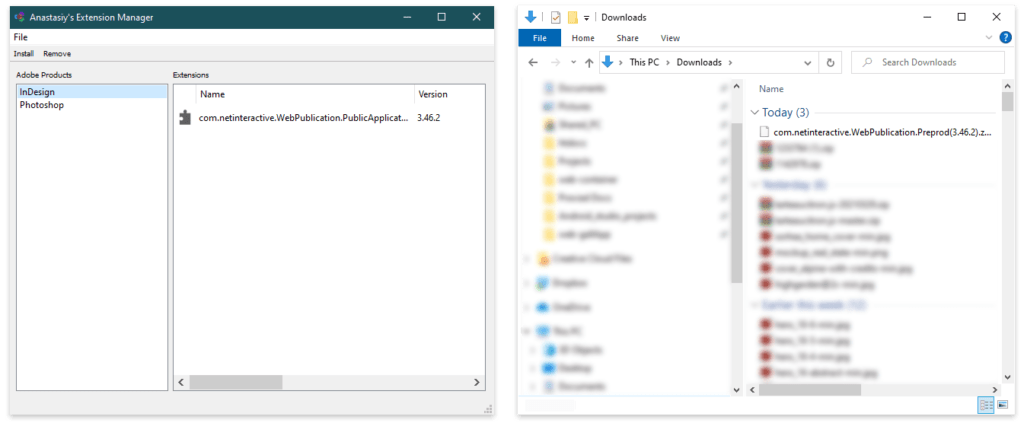

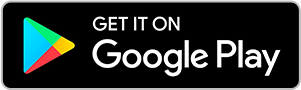
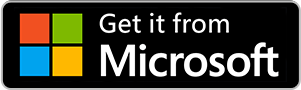
No comments.