The Webpublication Platform provides multiple ways for tracking the user engagement on your digital assets. We have built-in "visits statistics" which provide data about the number of times your publications, galleries and applications were visited by users, and insights about their operating system and browser of choice. In addition for digital publications we also provide per page statistics to track which pages attracted the users attention the most. For more detailed information you can easily integrate other solutions like Google Analytics, Piano Analytics and Matomo.
Consulting the Built-in Visit Statistics
To view the visit statistics login to the Webpublication platform open the context menu for the resource you're interested in and click on "Visit statistics."
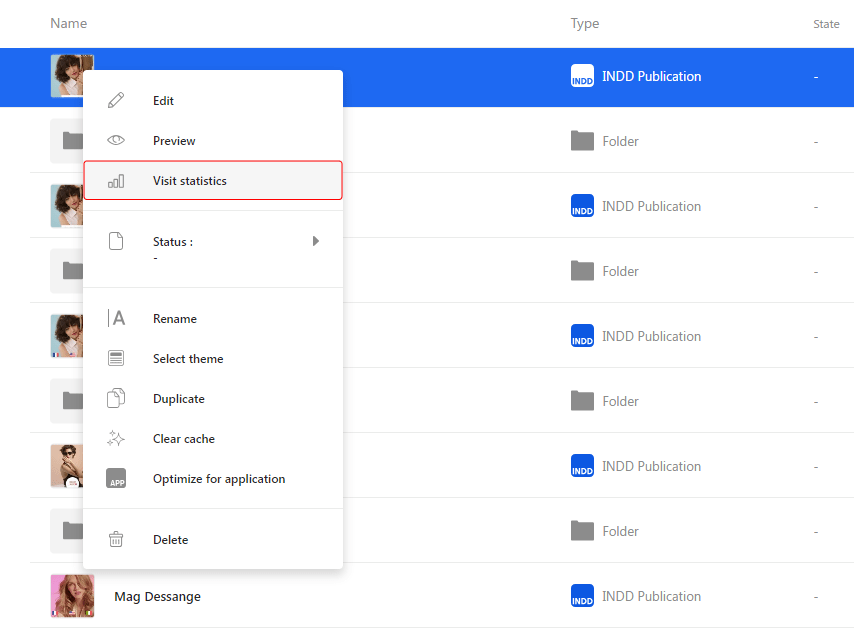
Statistics can be requested for a specified time period and can group the data by Hour, Day, or Month. The "Download CSV" button allows users to download a detailed report for the specified period.
Information about the number of visits is collected for all resources, regardless of whether they have other analytics trackers enabled. Visit tracking is performed only for resources hosted on our servers and does not apply to masters or publications accessed in offline mode.
Google analytics
If you have a Google Analytics account, you will simply need to integrate the G- tracking code on your publication, from the Settings section > General settings > SEO & Analytics > Add Analytics tracker.
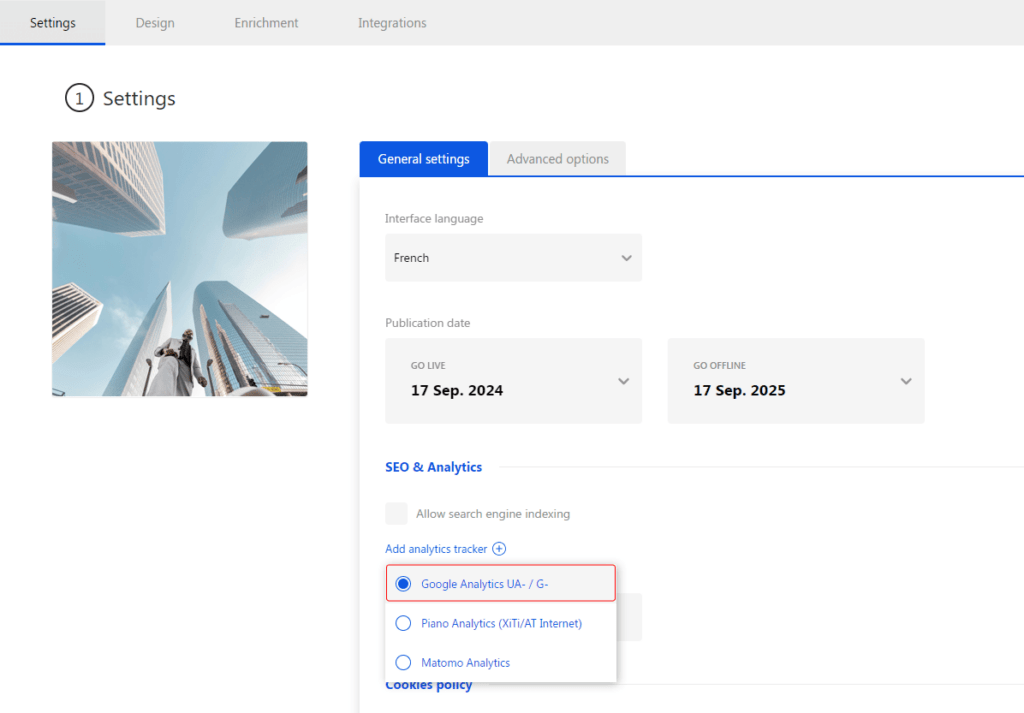
Afterwards, you must also configure your account accordingly.
Piano Analytics
Regarding Piano Analytics the principle is the same. You have to integrate the tracking code on your publication, from the the Settings section > General settings > SEO & Analytics > Add Analytics tracker.
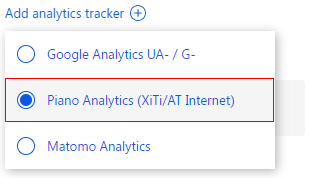
For this tracker you are required to fill in two parameters: "Piano Analytics Property ID" and "Piano Analytics Collect Domain". Normally, it may take 24 hours for the statistics to appear on Piano Analytics admin.

Here are more details on how to configure your Piano account .
Matomo Analytics
Again open Settings section > General settings > SEO & Analytics > Add Analytics tracker.
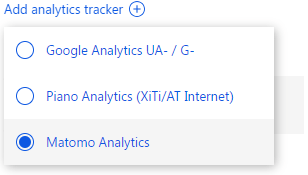
Then enter a tracking ID
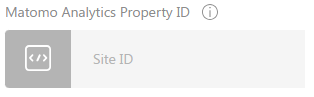
The tracking ID is a code snippet which looks like this:
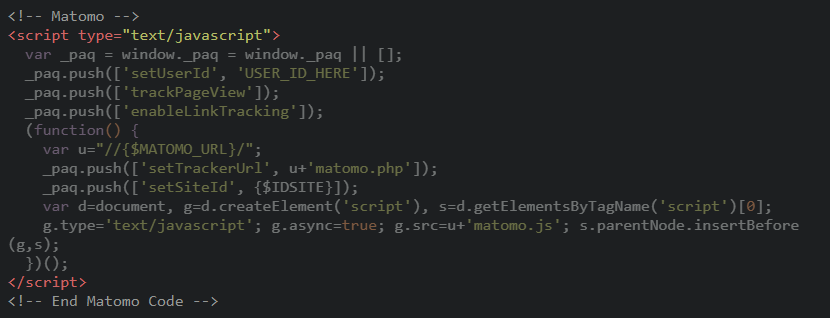
More information is available in the Matomo documentation.

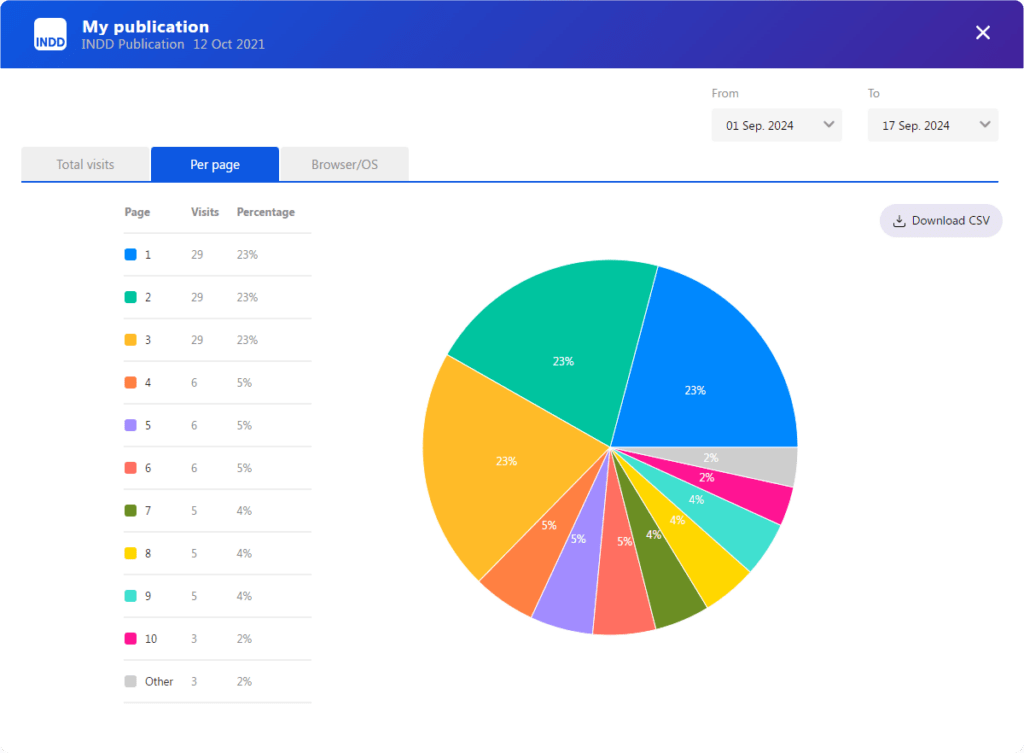
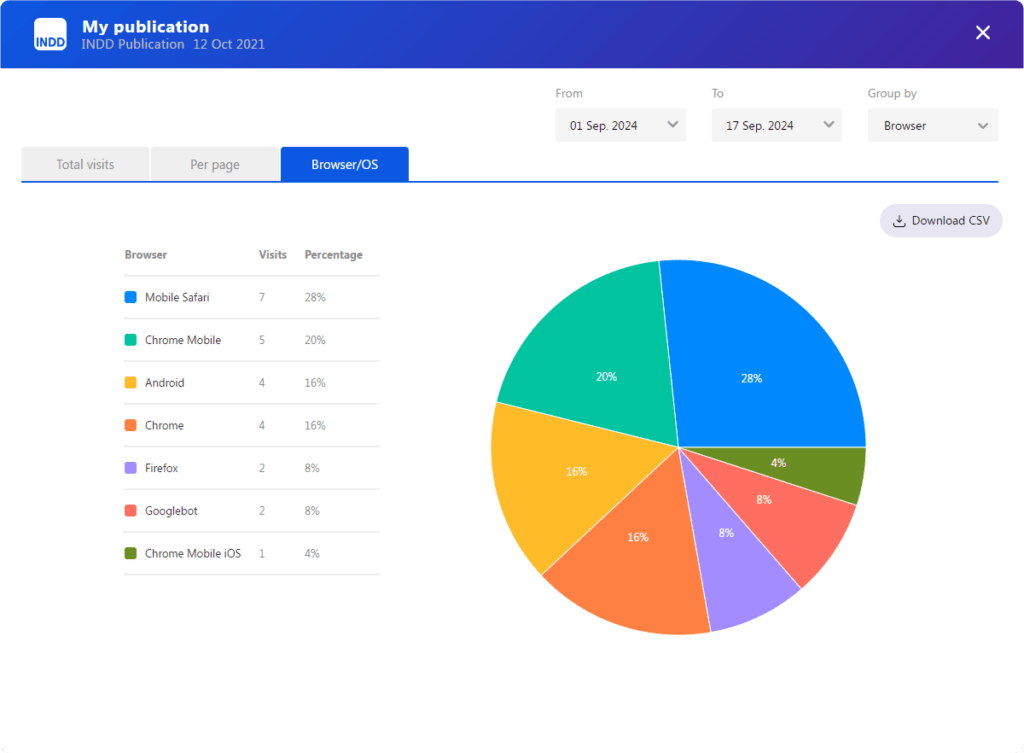
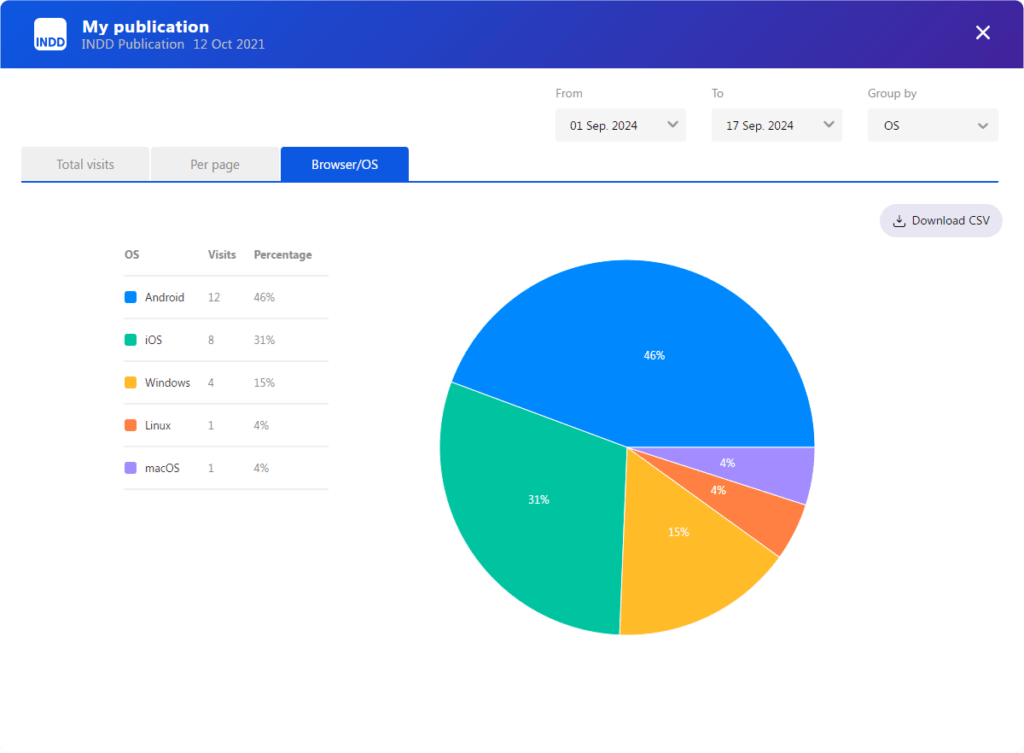

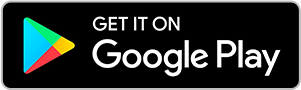
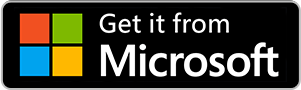
No comments.