1. Enable the "Editable Pages" option from the "Enrichments" section in the plugin.
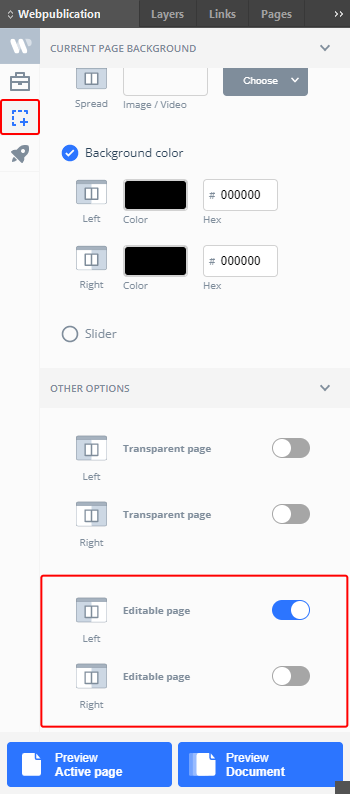
If your project is designed in a double-page layout, you have the option to make both pages editable, or just one of them (left/right).
Please note that editable pages take longer to save online. Therefore, if you have a large publication, it’s advisable to enable this feature only on specific pages that may change frequently and require online editing (such as a price list), while leaving the rest of the pages non-editable. Additionally, keep in mind that any changes made through the Editor will be overwritten if you update the publication using the original InDesign file through the Webpublication plugin.
2. You also have the option to lock an element if you want it to be non-editable.
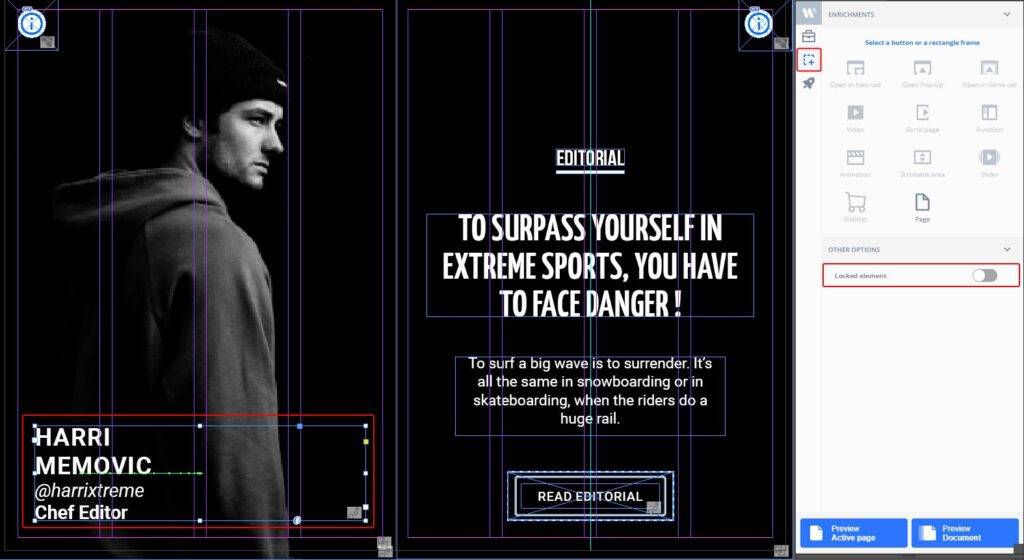
3. After these configurations, you need to go to the "Enrichments" section on the platform.
For example, as we previously locked the element using the plugin, it will appear as shown below.
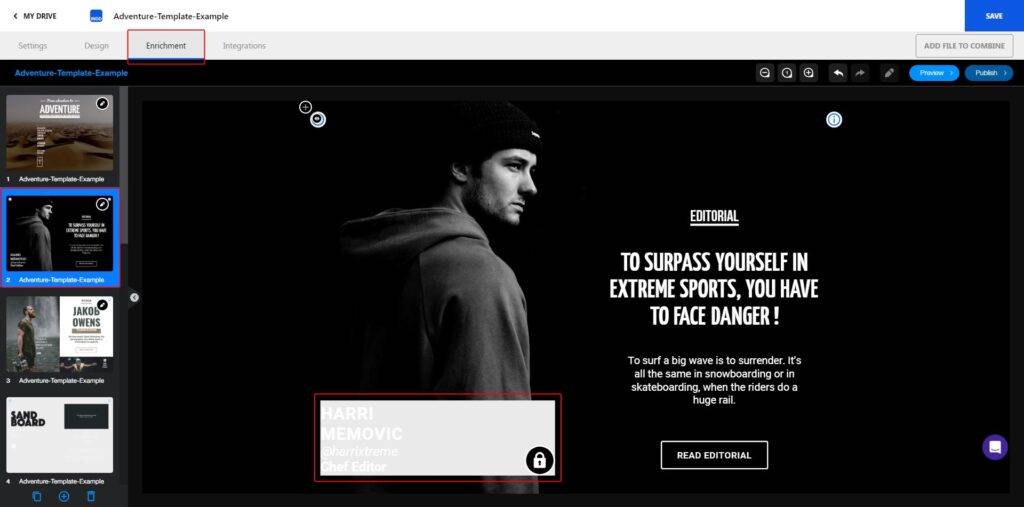
4. The platform automatically detects the elements present in your editable page (text, image, video, or link).
a. You have the option to change texts:
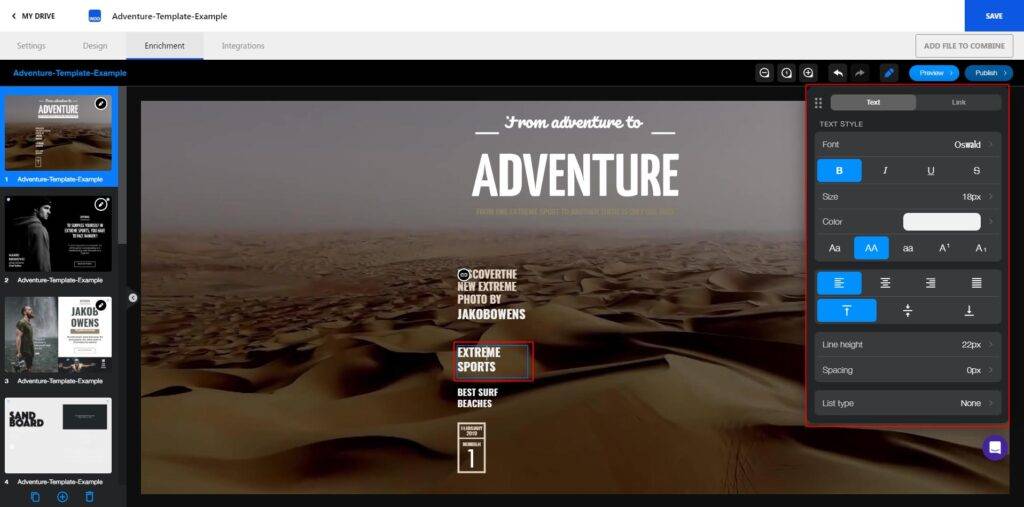
There are multiple options to customize your text.
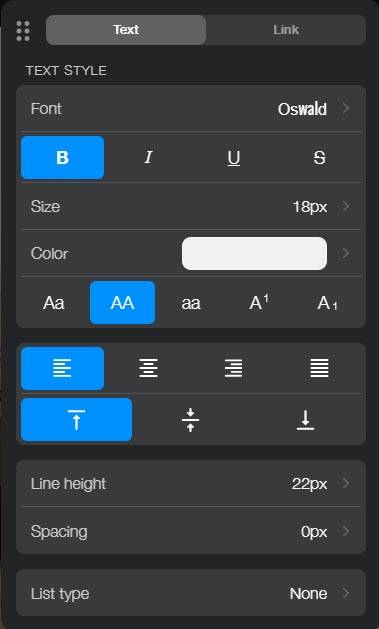
b. You can change images/videos:
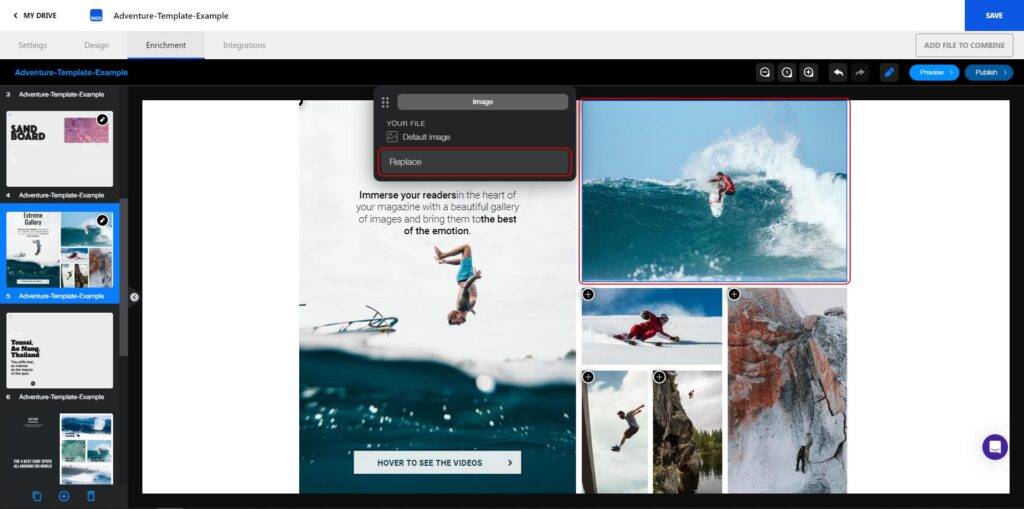
Images/videos and page backgrounds can be replaced from your desktop or from your drive.
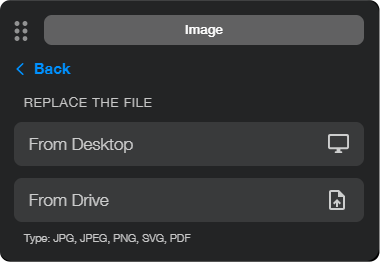
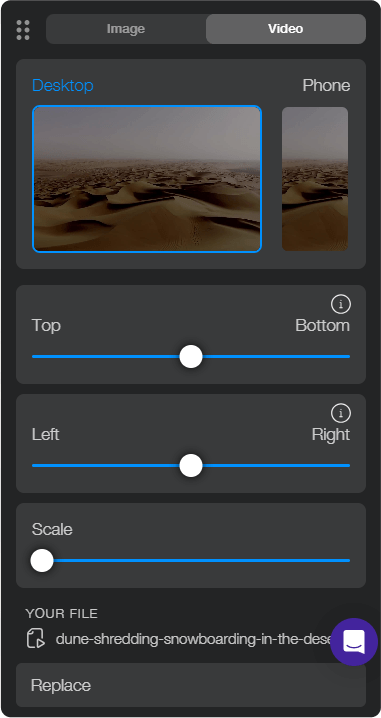
c. You have the option to replace links to redirect them to a URL, email, or to a page within your publication "go to page".
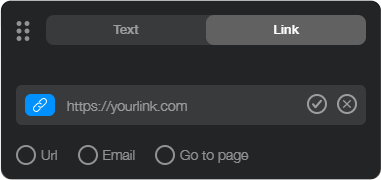
Once the modification is done, simply validate it.
You will find several options in the top right corner.

- You can zoom out the page you are going to modify.
- With this option, you return to the initial viewing size.
- You can also zoom in on the page.
- Undo button.
- Redo button.
- This option toggles the editable menu.
- You can preview the publication with the changes made, which will open in the browser.
- The last option allows you to copy the publication URL and also publish it.
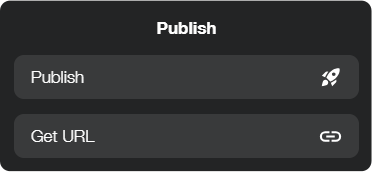
You have the option to move the editable menu to the desired position by dragging the points on the left.
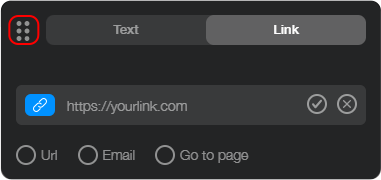
If needed, you have additional options to duplicate/delete pages from your publication and to combine two different publications.
- On the left side, you have the option to duplicate your pages.
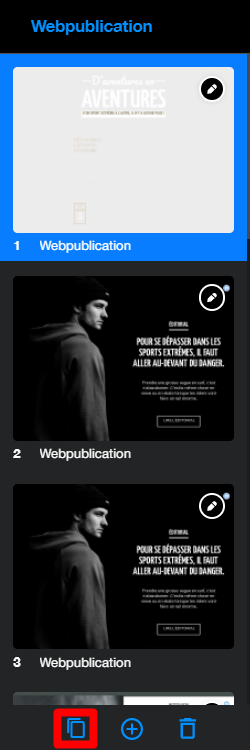
2. You can combine two publications using the option in the middle of the page.
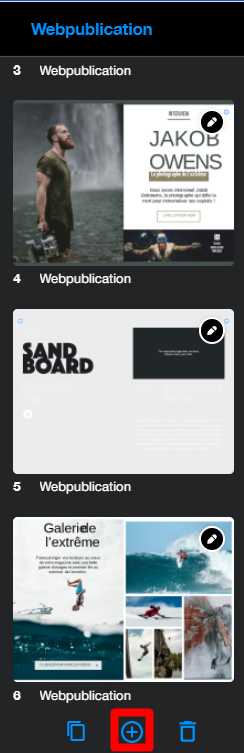
- You can import pages either from your desktop or from your drive.
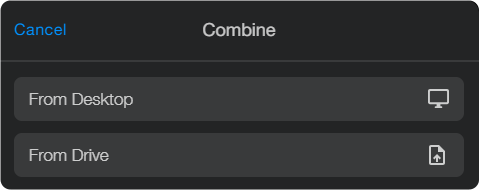
3. With the help of the last button, you can delete pages.
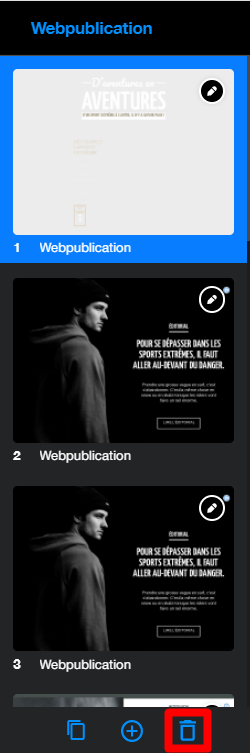
* Please note that the "editable" option allows you to easily make necessary changes, but they will not reflect in the INDD file.
N.B. Once the publication is modified through the editor in the "Enrichments" section on the platform, a preview link will be automatically created in your account, marked with a small eye. (This link will be placed by default in the source folder of the publication—this will not impact the main publication)
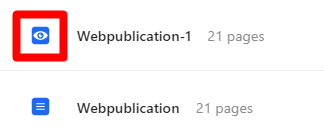

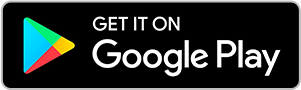
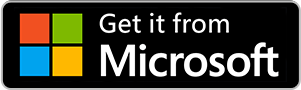
No comments.