Here is a list of the exciting new features we introduced in version 3.62
Plugin
Platform
Enable Wishlist on a Publication
Webpublication users can now add wishlists to their publications directly from the Administration area without the help of the production team.
In Edit Publication → Settings → Advanced, in the Wishlist section click the checkbox “Enable Wishlist” and hit SAVE. Then you will be able to upload a spreadsheet with the product information, a zip with the product images and a list of distributors (optional).
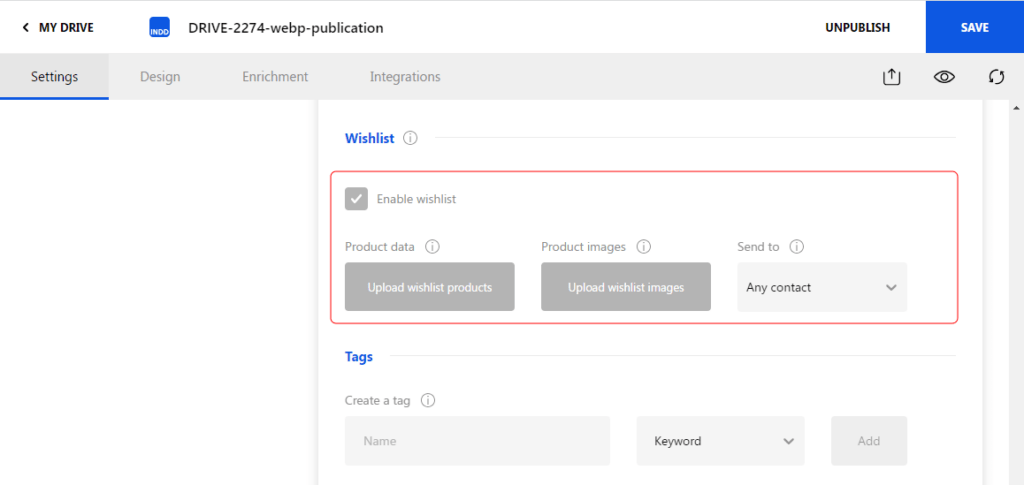
Add support for webp images and optimize videos
We have added support for the conversion of JPG, PNG, TIFF and other images to the WEBP format. The conversion process is triggered for:
- Publication images exported from inDesign, when the image is extra large (16MPx or more) or the file size is bigger than 6KB. The webp version should be used whenever that file has smaller file size than the original image
- Any uploaded image resource which is supported for conversion
- Wishlist product images
The conversion is not done by default on all accounts for the time being, but it is configurable per customer/folder.
We have also optimized the video resolution and quality additionally based on a configuration per customer/folder.
A new version of the Credits screen is now available for prepaid users
We have introduced a new page to the Administration Area allowing users on prepaid plans to add credits and activate subscription plans - Bronze, Silver and Gold. Customers who use any of the 3 levels have hosting, branding, domain customization and XLS security for publications included in their plan.
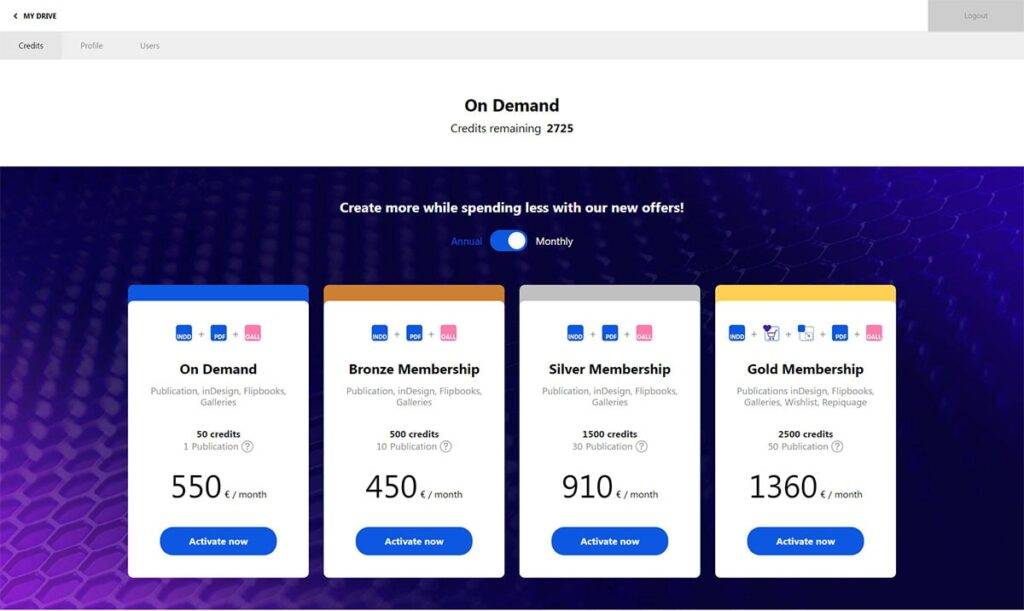
Add а Filter by asset type in the Drive
When a user selects an asset from the Drive in order to combine resources in a publication or add them to galleries and applications they can now filter the window based on the type of asset they are looking for. This allows the users to find the assets they need faster.
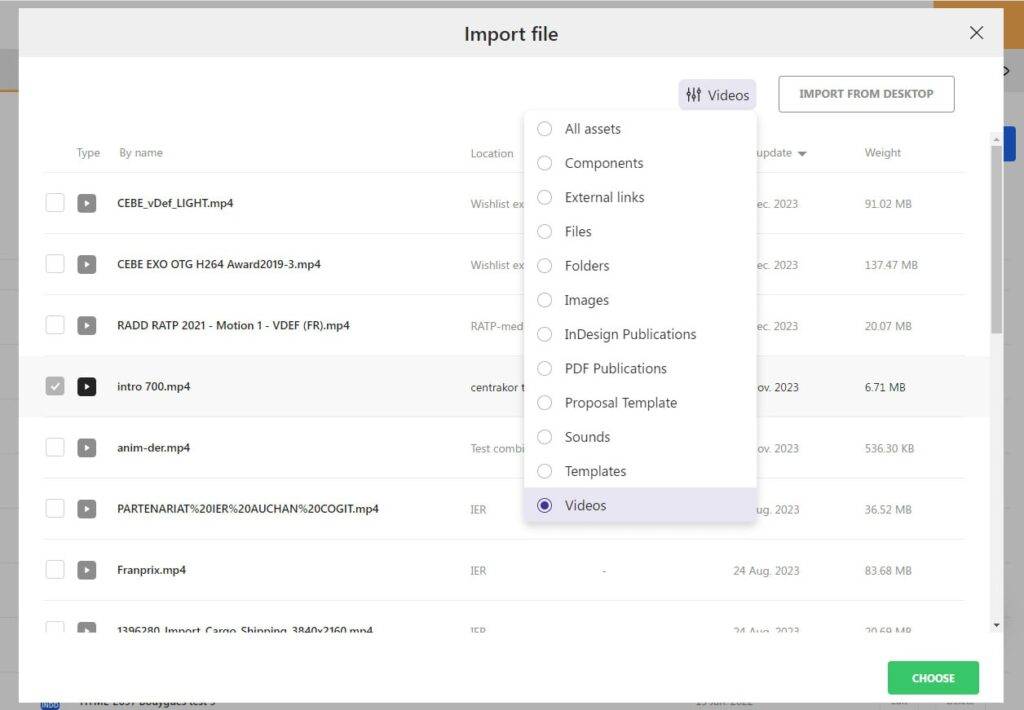
Other fixes and improvements
- Allow going to the same folder when searching
- Add support for Matomo statistics tracker
- Disable the "rename" call when there is no modification in resource title
- Display a charging confirmation popup when saving the settings
- Default Drive view is now set to List
- Fix the Agency access to the Statistics Page
- Improve the inDesign Publication Dashboard on the Statistics Page
Uprez
Improve the context menu related to resources "Available offline"
In the previous version of Uprez when an item failed to download we had a peculiar situation in the context menu where we had both the “Activate offline mode” and “Available offline” available at the same time. We fixed this problem. In addition when the download succeeds and a user opens the context menu they see the "Available offline" option. On Mouseover/Tap the option changes to "Deactivate offline mode".
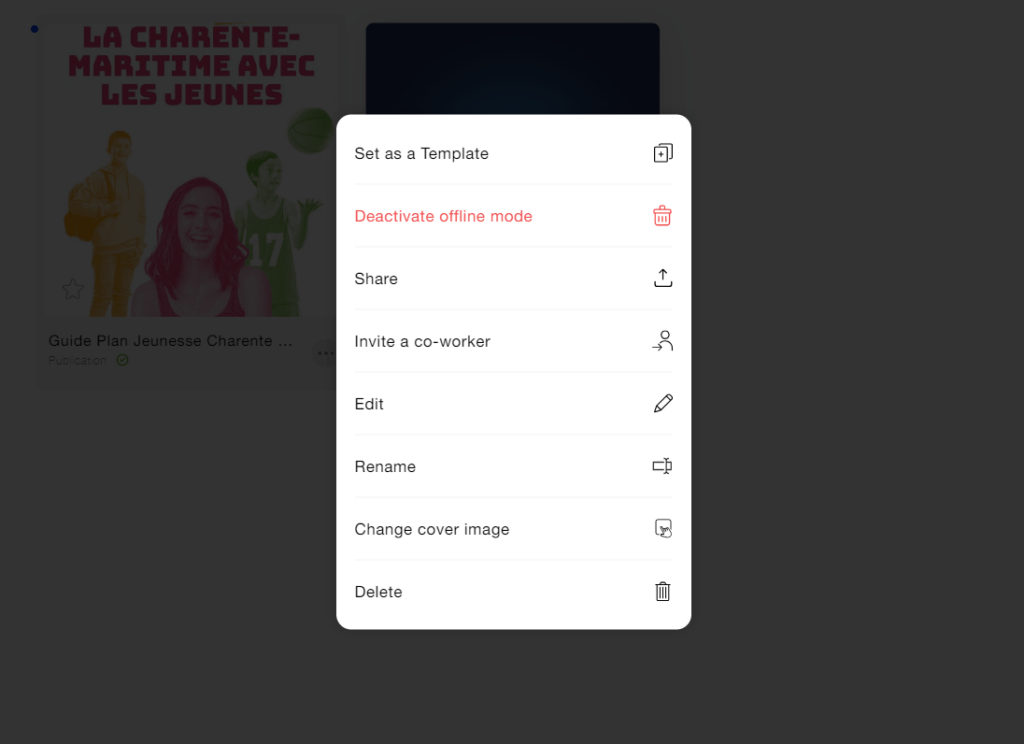
Session expiration improvements
We have handled 2 cases in which the session was expiring after the application was left open for a long time. Further improvements are expected in the next version.
Fix an issue with cover images on image resources
The problem was related to missing resolutions when an image was imported directly in the app but the cover image was assigned outside the application. The case is handled now both on server and application side.
Make it possible to apply customCSS for specific app users
Some Account managers wish to hide the burger menu for free URL users. For this reason we have added a class with the user ID to the app container and some additional classes for more easy targeting of the menu buttons. This way we can create custom styles visible only for specific app users.
Store the profile information of the last user for offline use
Previously in offline mode the app showed a generic app logo instead of a user profile in the menu. In addition the generic logo had no link to the profile page making it impossible for a user to logout while offline.
To fix this we now store the profile information of the last user and show it in the menu header when offline. The information is also shown on the Profile page but it cannot be edited in offline mode. The logout button is accessible on the Profile page too.
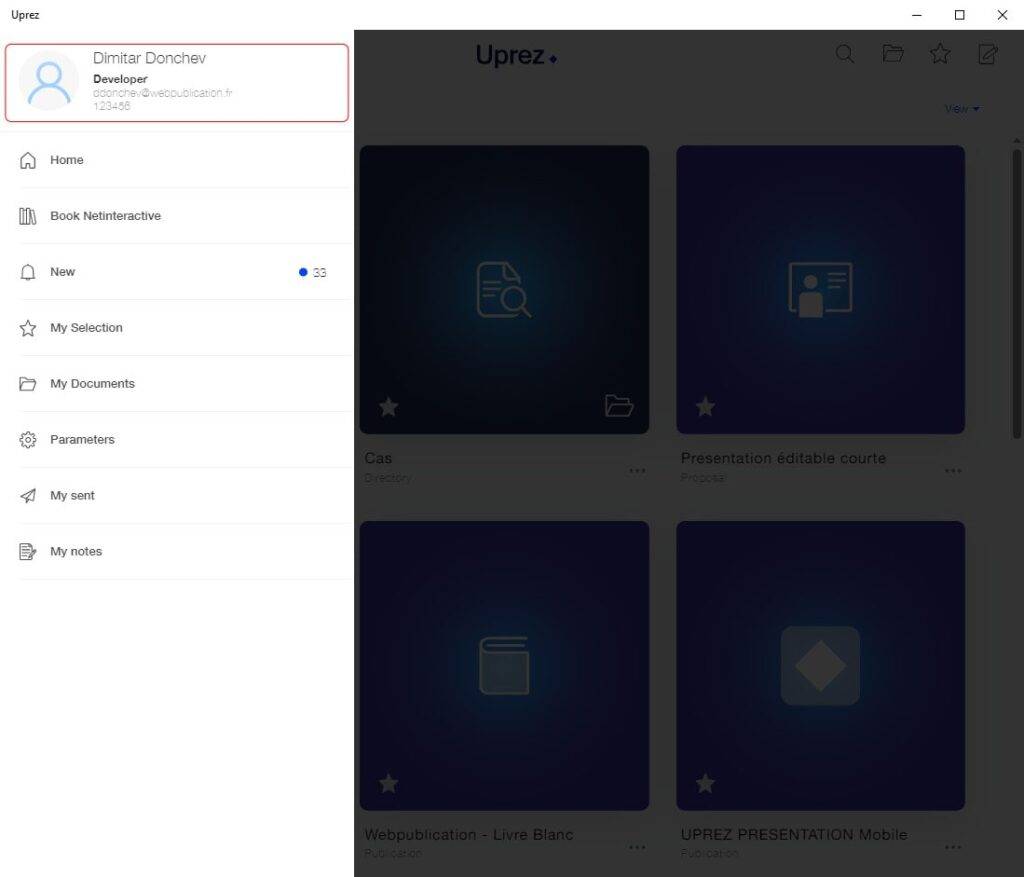
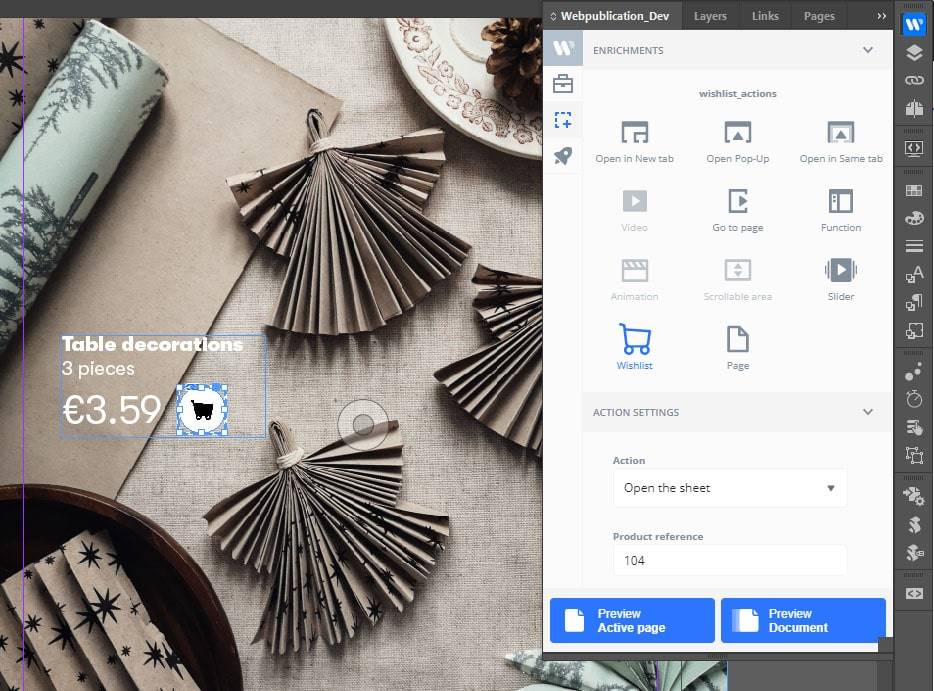
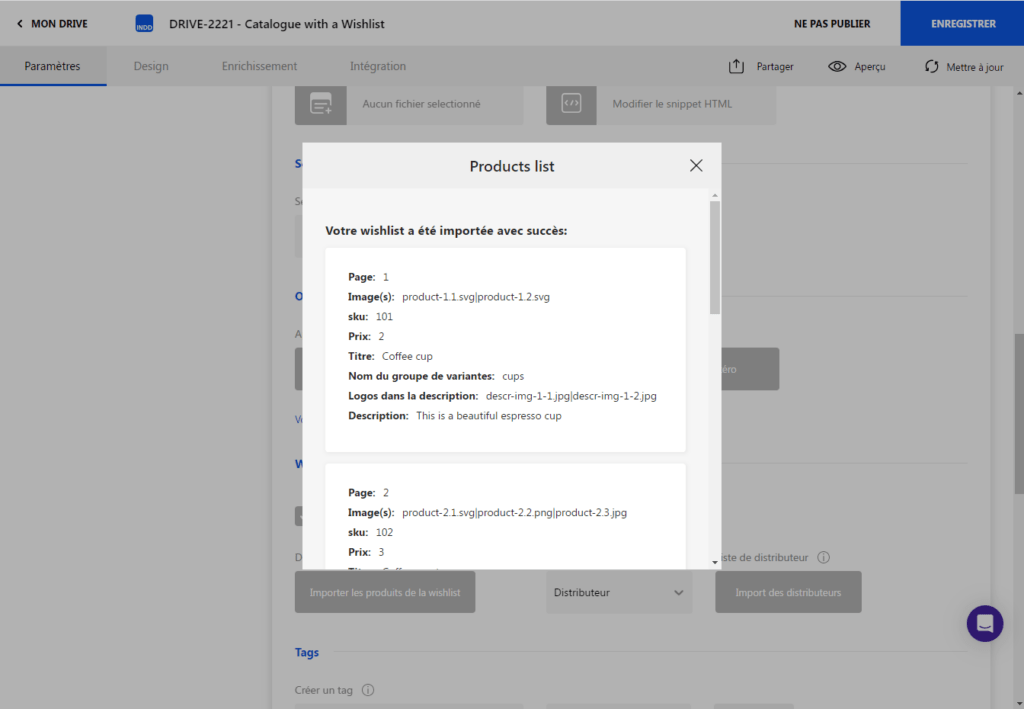

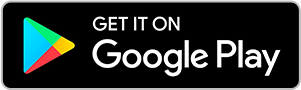
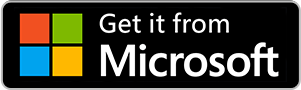
No comments.