Uprez
Share via copy
We have a new option in the back office allowing users to share assets directly by copying them.
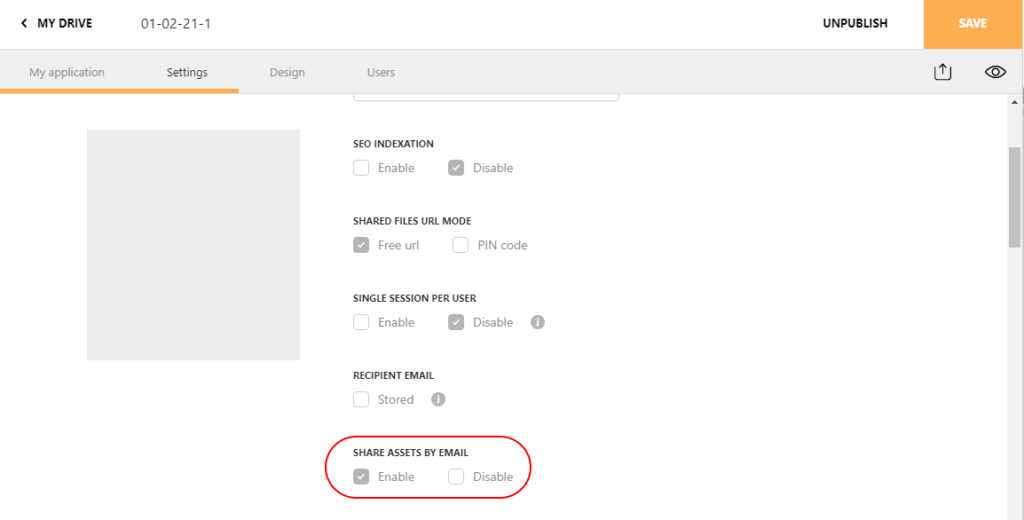
When this option is enabled and a user wants to share resources (from the context menu or from My selection) a popup with 2 options appears - "Send via copy" and "Share via Uprez"
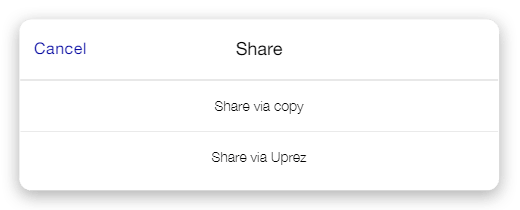
When you click on "Share via copy" a message appears:
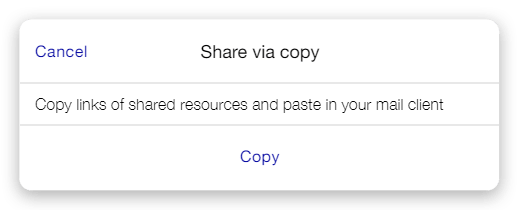
This allows you to copy the list of resources to the clipboard and paste them inside an email or any other means of communication.
Advanced search
It's now possible to enable advanced search by tags inside your Uprez application. To enable this option, the Account Manager has to go to the Settings screen of the application and select the checkbox "Display Tags in the search bar". Once this option is selected, the search box inside the application will contain the tags which are set on resources inside the app.
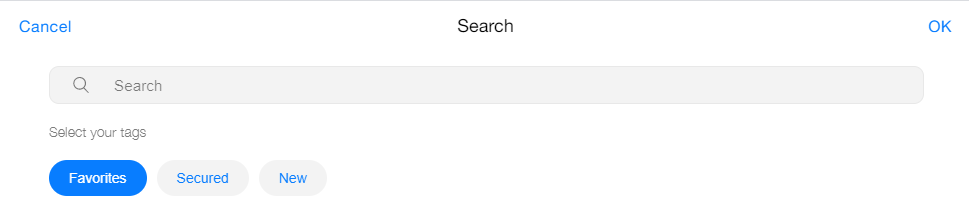
Backoffice
Asset security
Security can now be configured on any resource the same way it could be configured on a publication. The "Security" section is available on the "Settings" screen.
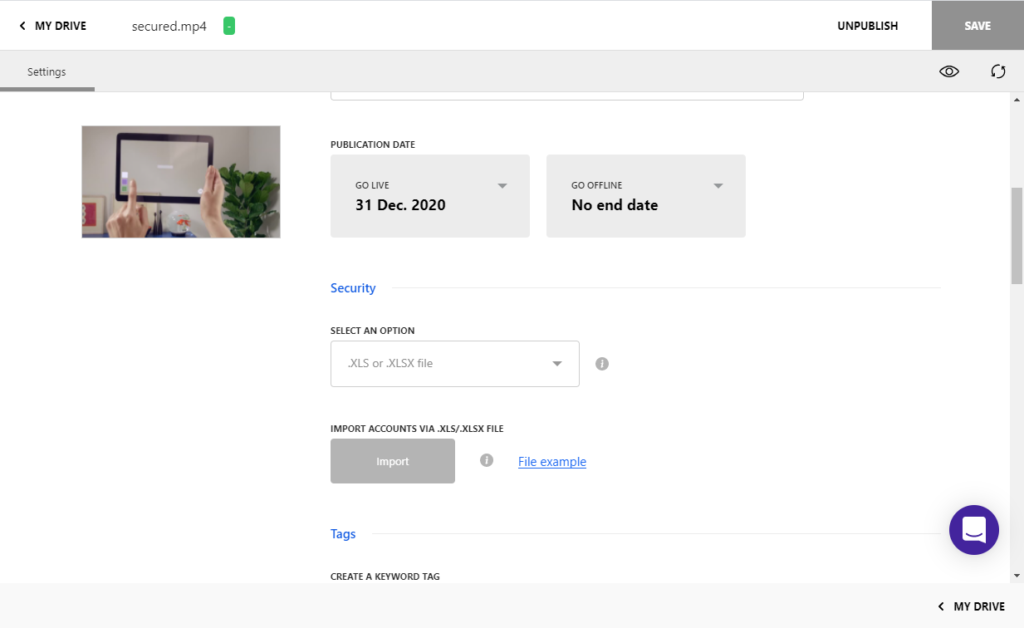
Once security has been set up for a given resource, the lock icon will appear for it in the drive list.
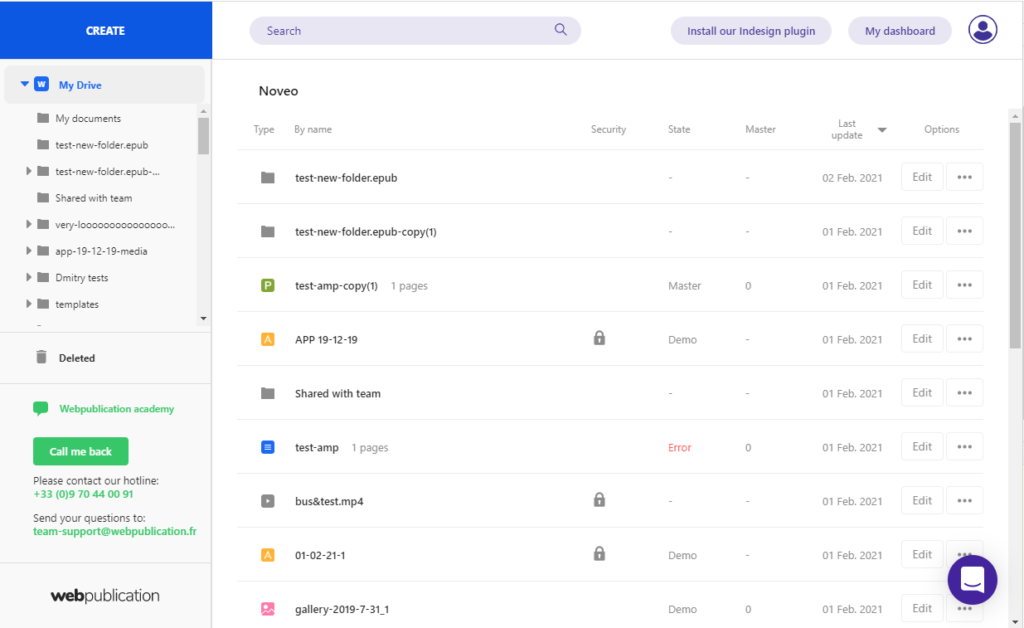
Optimize images on ePub publications
The images which are uploaded with the ePub publication from our plugin will be optimized automatically for better user experience on the publication. Any image which has file size of more than 600KB will be downscaled to fit in a box of 2048 x 2048 pixels and compressed(if possible). All details for the optimized images will be shown inside the generated report that could be seen from either plugin and admin.
Improve thumbnails and downloadable PDF
The page thumbnails displayed inside the publication contents and the downloadable PDF files generated for pages of ePub publications are improved for the cases when there is animated content. The inDesign animations will be triggered to their final state, so that all content is visible in the downloadable PDF file. The improvements will be available for any new or updated ePub publication.
Two-factor authentication on admin
Account Managers can enable the usage of two-factor authentication for using the admin. If this option is enabled, a verification code will be sent the the user's email and will be requested on admin for accessing any content. Once a given user input a verification code for a specific browser on a given device, this browser will be trusted for future usage and verification code will not be required on subsequent login attempts(doesn't apply for incognito/private windows).
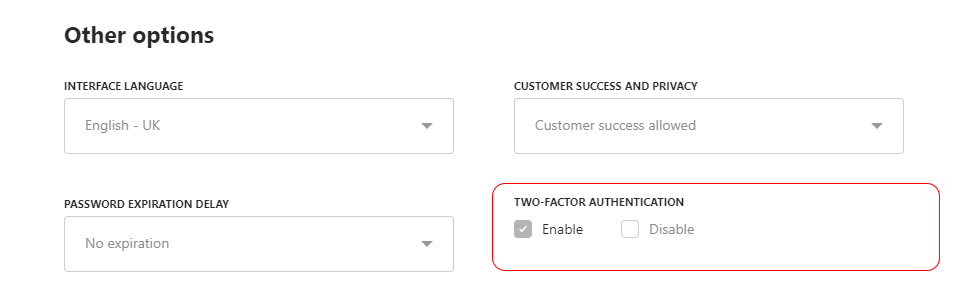
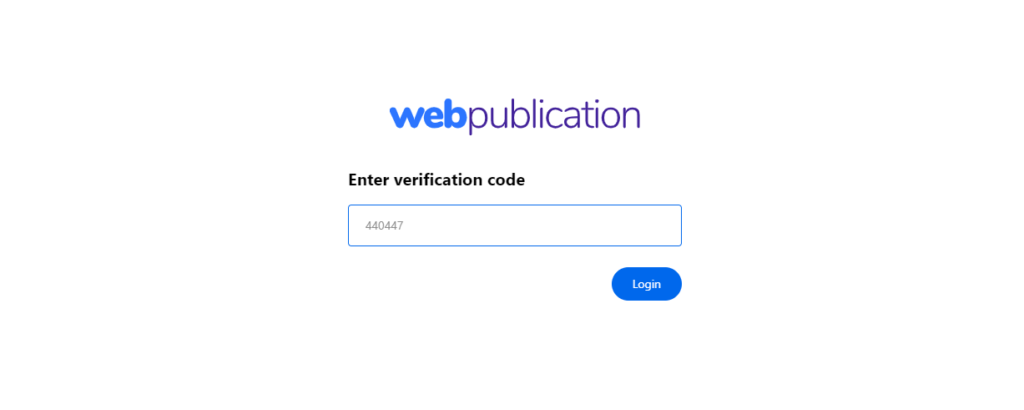
Privacy policy
All users will be asked to accept our Privacy policy after successful login in admin. Once a given user accepts the policy, the popup will not be shown again unless a new version of the Privacy policy is published.
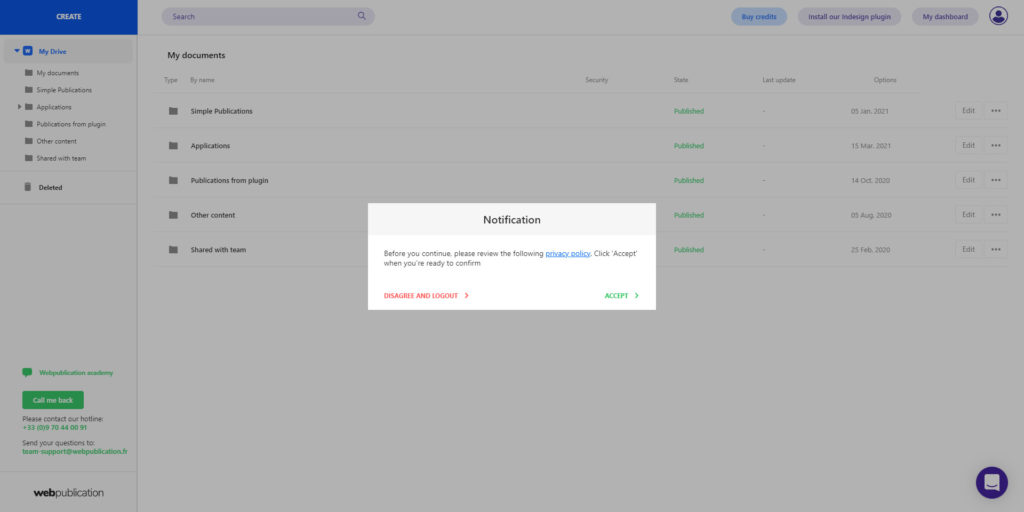
Users will be invited to read and accept the Privacy Policy in order to create a new user account.
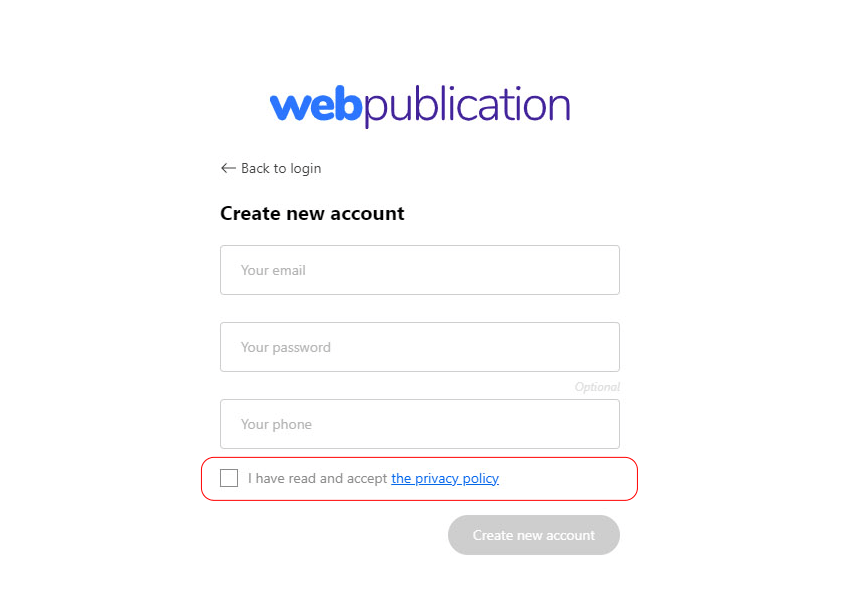
Plugin
Export in a folder
Our Indesign plugin now exports in a folder instead of the Drive root.
If the indesign file was never exported before:
- we create a project folder with the same name as the publication
- we create a "Sources" folder inside the project folder
- we export the publication in the project folder
If the indesign file has already been exported:
- we only create the folder structure stated above if it no longer exists
If the user uploads an asset (a video for example) and the publication was never exported:
- we create a project folder with the same name as indesign file
- we create a "Sources" folder inside the project folder
- we upload the asset in the source folder
If the user uploads an asset and the publication has been exported before:
- we only create the folder structure if it no longer exists
The same flow applies for popups too.
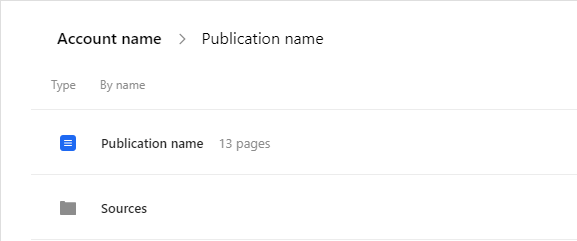
Preview mode - Desktop / Smartphone / Tablet
When a user clicks on the preview button in the plugin, the publication arrears with an action bar at the top which allows the user to preview how it will appear on different devices. The user can switch between different device types (Desktop, Smartphone and Tablet), orientations (Portrait, Landscape) and theme (Light, Dark).
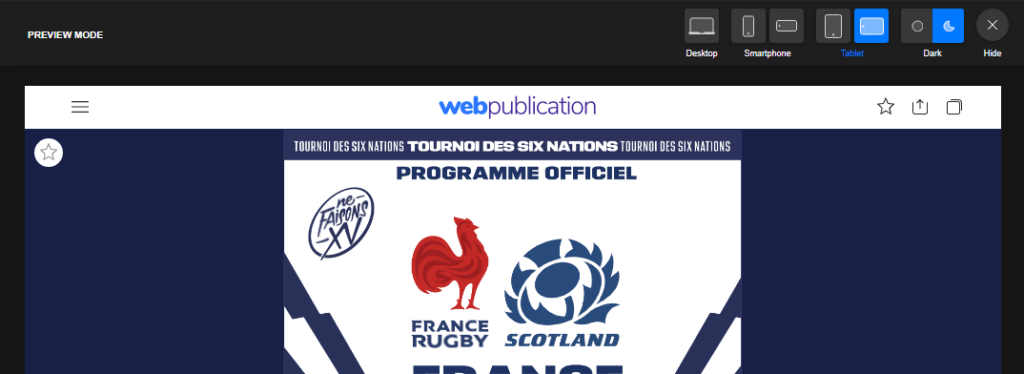
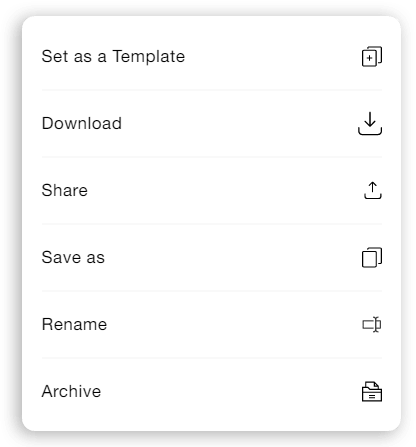

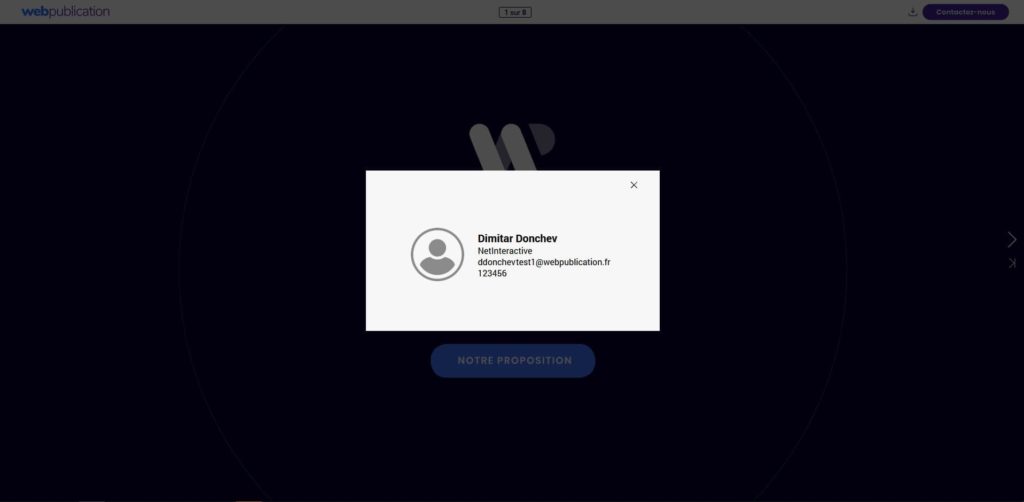
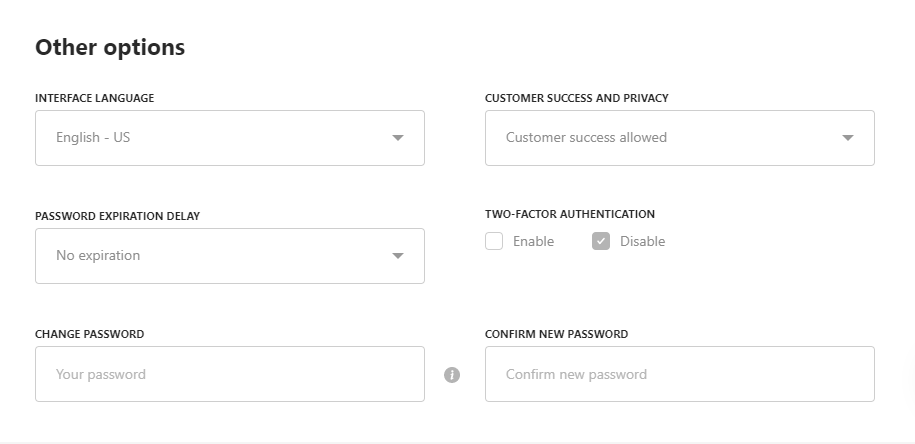
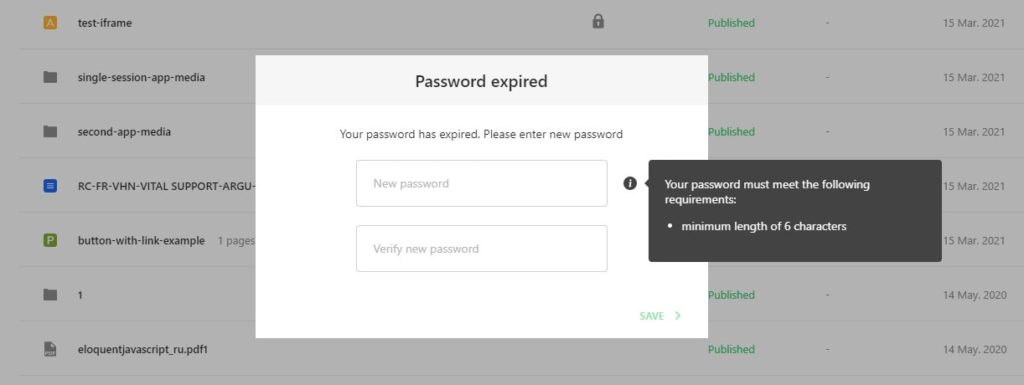
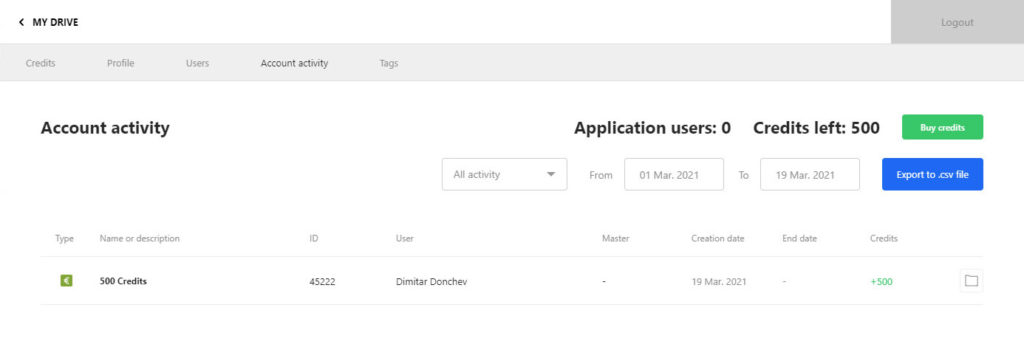
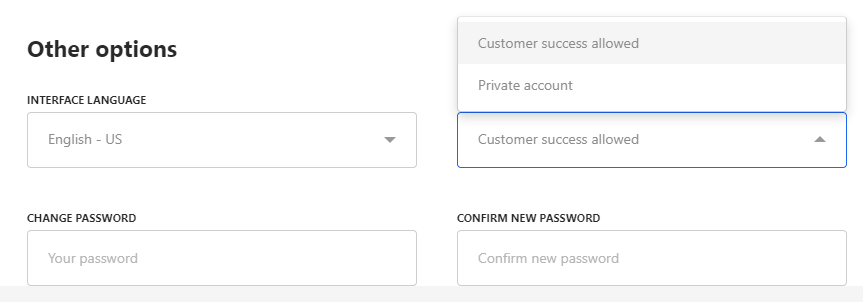
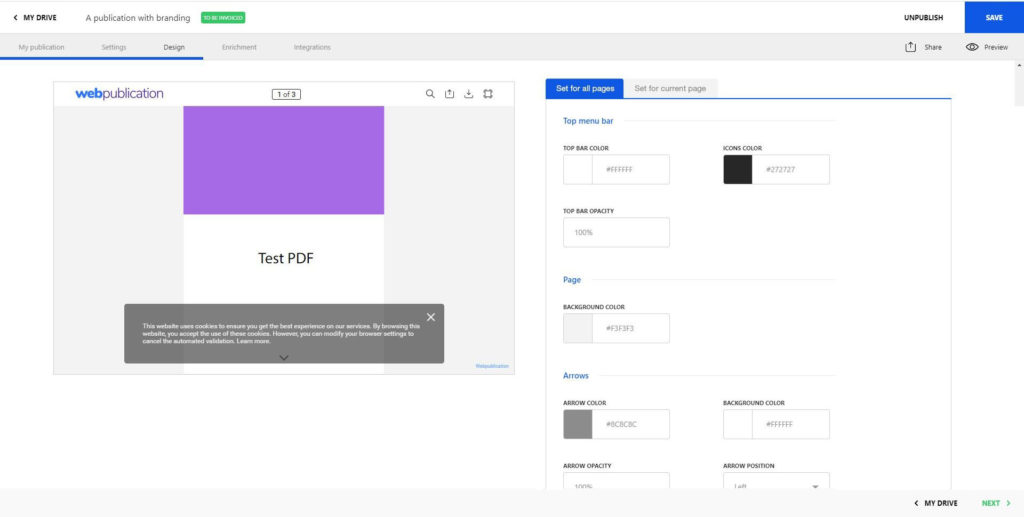

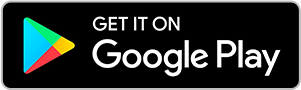
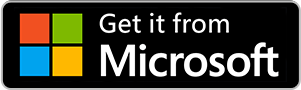
No comments.