Uprez
Edit HTML components (Beta version)
We can now set HTML document as Editable with Uprez as we do with inDesign Editable option. Provide options to change elements from an HTML document (Txt, video, images and links - URL and go to page) which are marked as editable in the uploaded as ZIP sources. You can find a tutorial and sample of editable component here
Buttons with links from inDesign
We have the option to add a link to button in inDesign and edit a link in gallApp editor. You can find instructions and best practices here
Plugin
Same tab / new tab link
When we create a link to a resource from drive, we can control if the link should be opened in same or new tab.
Backoffice
Security and info tags
Now tags are separated in 2 general categories:
- Security - they are used for controlling the access to tagged resources based on the applied tags to given users
- Info - these tags are for information purposes only. They could add some metadata on resources and could be used when searching for resources
We provide a new screen where account manager can define which tags should be used for security(marked in red with a lock icon) and which ones should be for info(marked in gray with a sticker icon)
Create external links in application
We provide the option to create external links inside application directly on “My application” screen
Redirect to Uprez login screen
When a simple user tries to login to admin but doesn’t have sufficient rights to use the admin, he/she will be redirected to Uprez login screen.
Webpublication login page : https://fr.adminzone-secure.net/react-admin/
Reminder :
Uprez login page :
Drive lists modifications
- The columns Read, Opened, Sent are hidden from drive lists.
- Production and Commercial users see masters count for each publication/gallery in drive list
Google Analytics 4
We have support for setting up GA 4 codes from settings screen on publications.
Uprez domain for apps
We are now using the uprez domain for applications by default
- FR - app.uprez.fr
- AU - app-au.zone-secure.net
- AR - app-ar.zone-secure.net
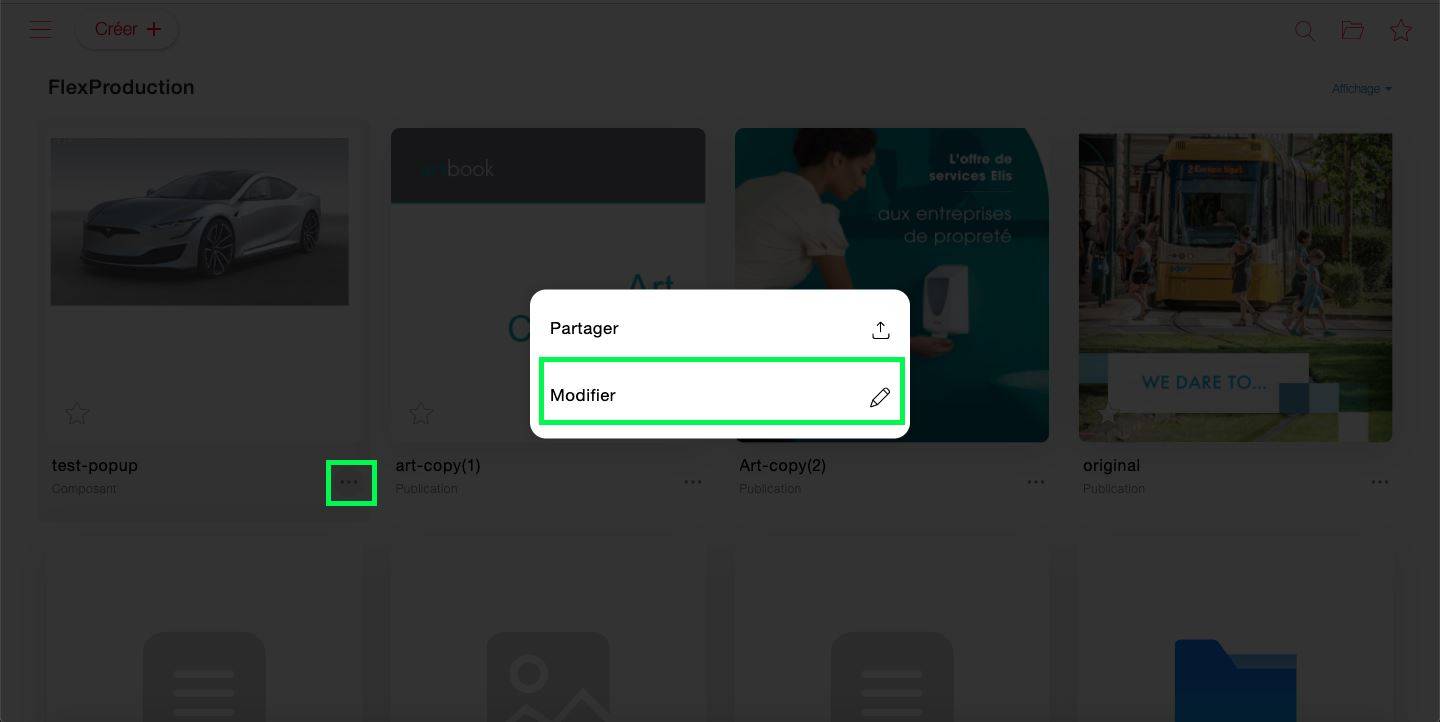
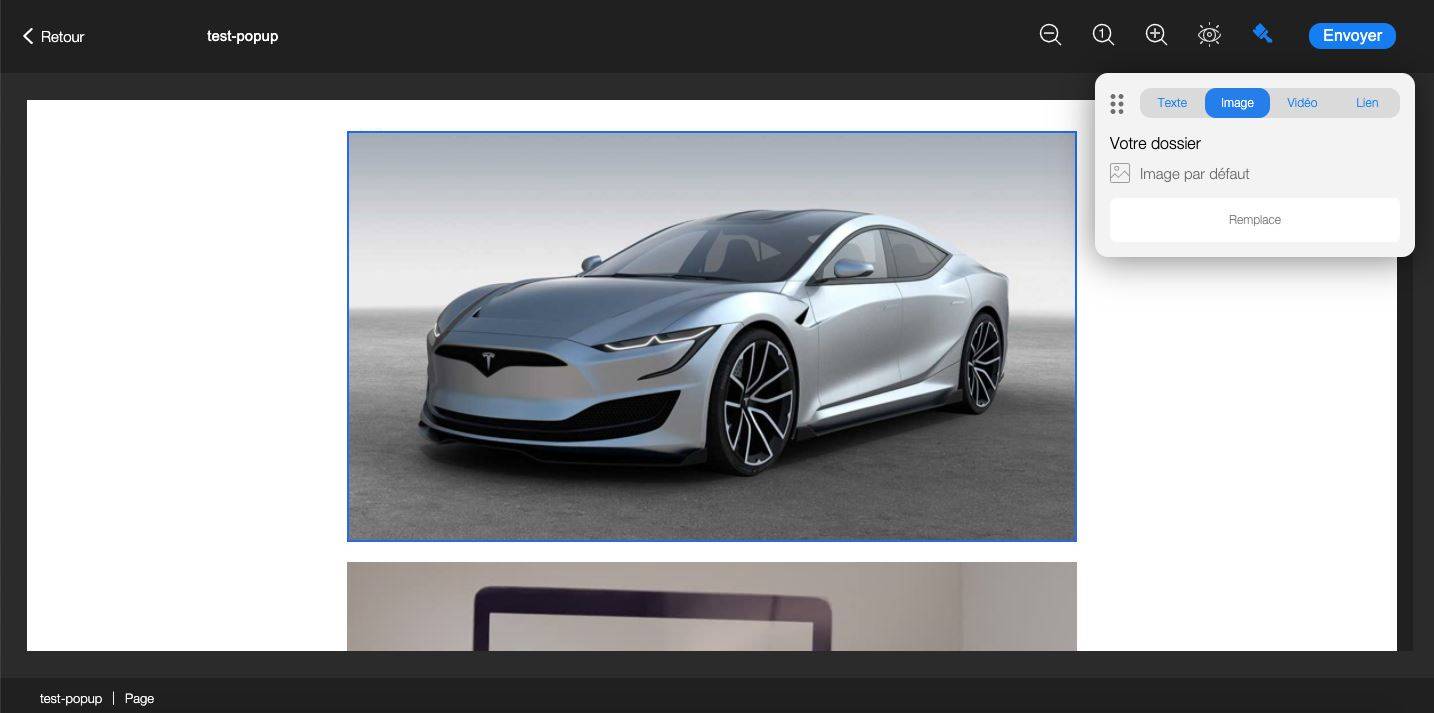
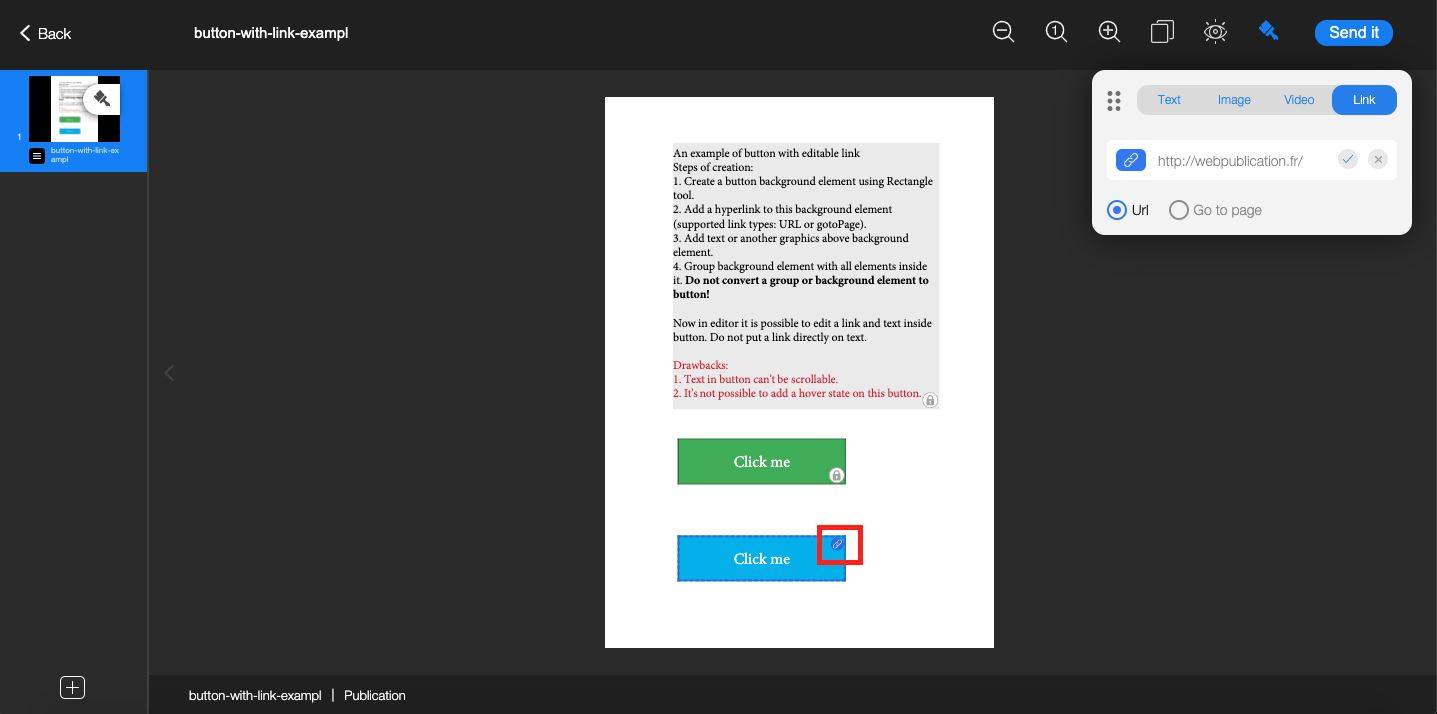
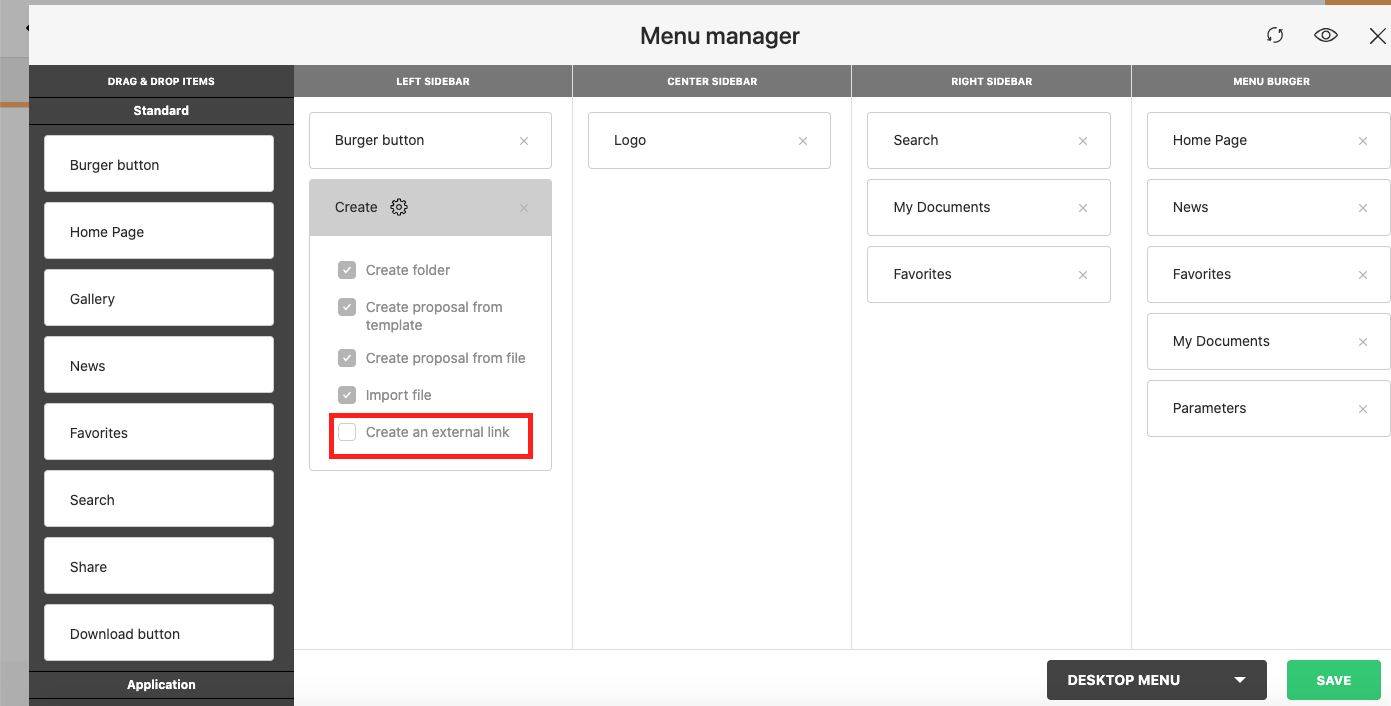
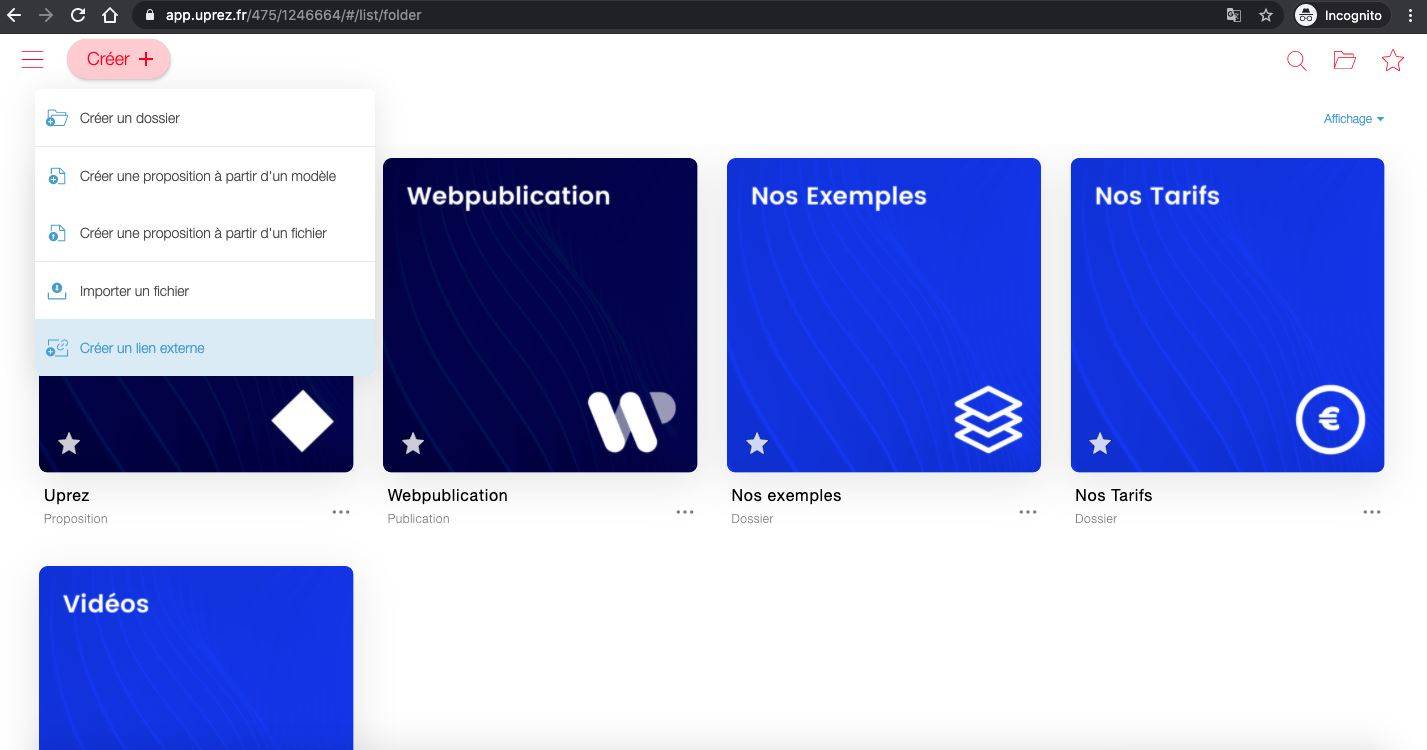
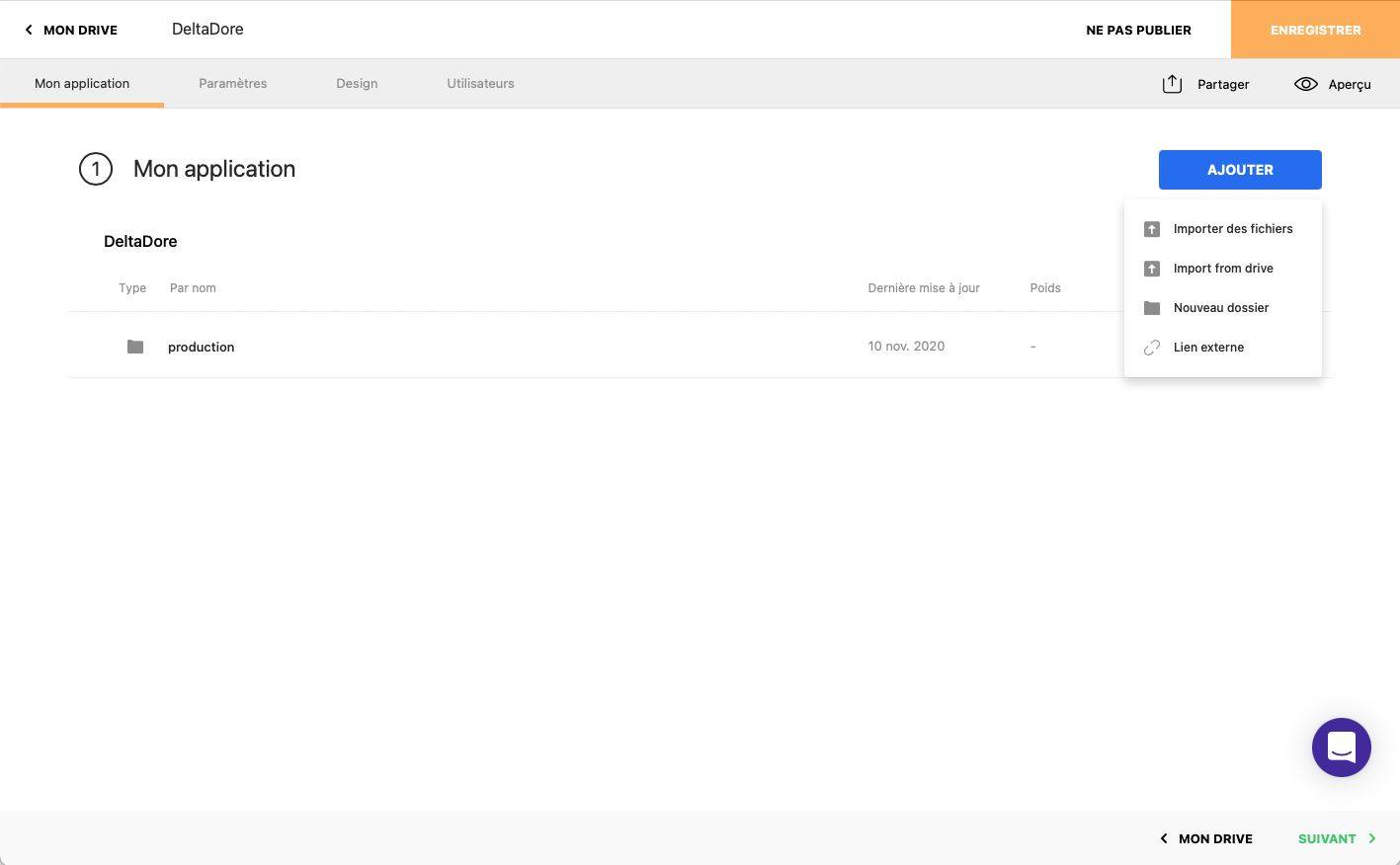
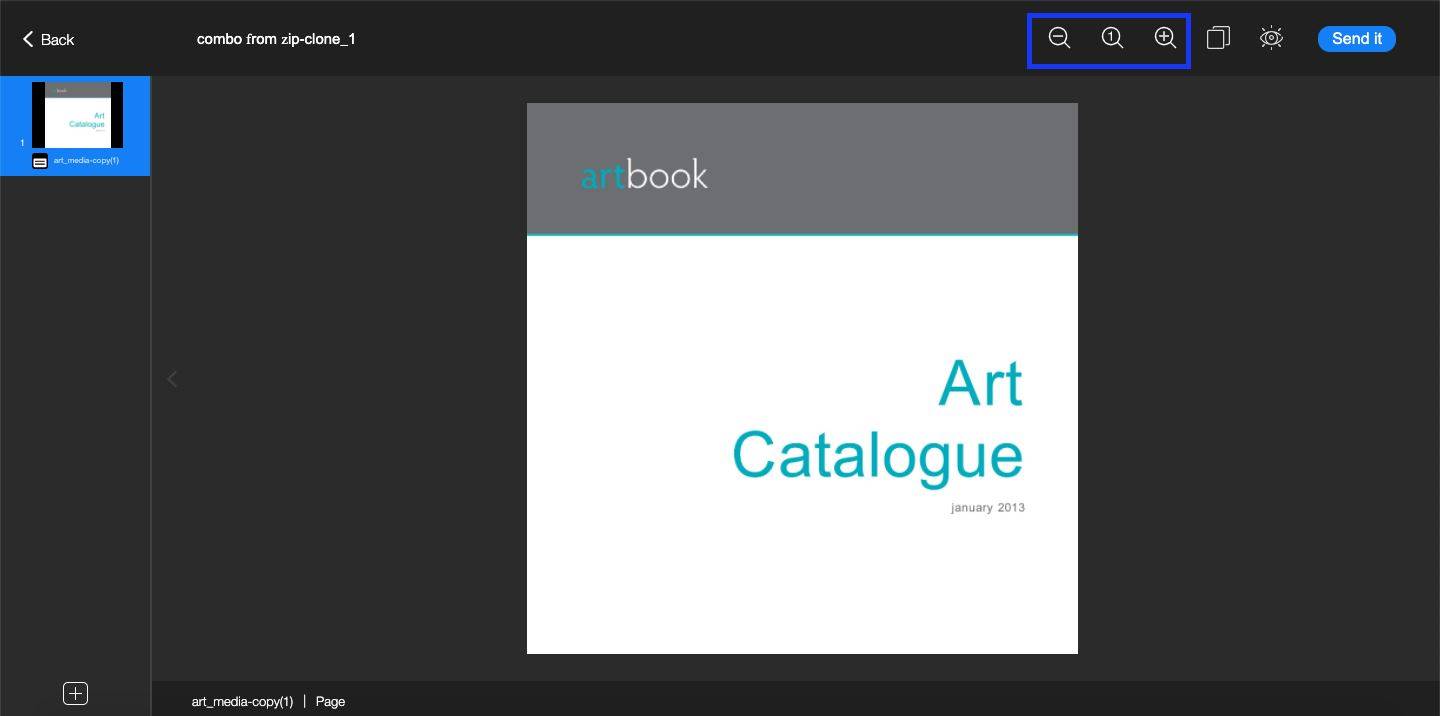
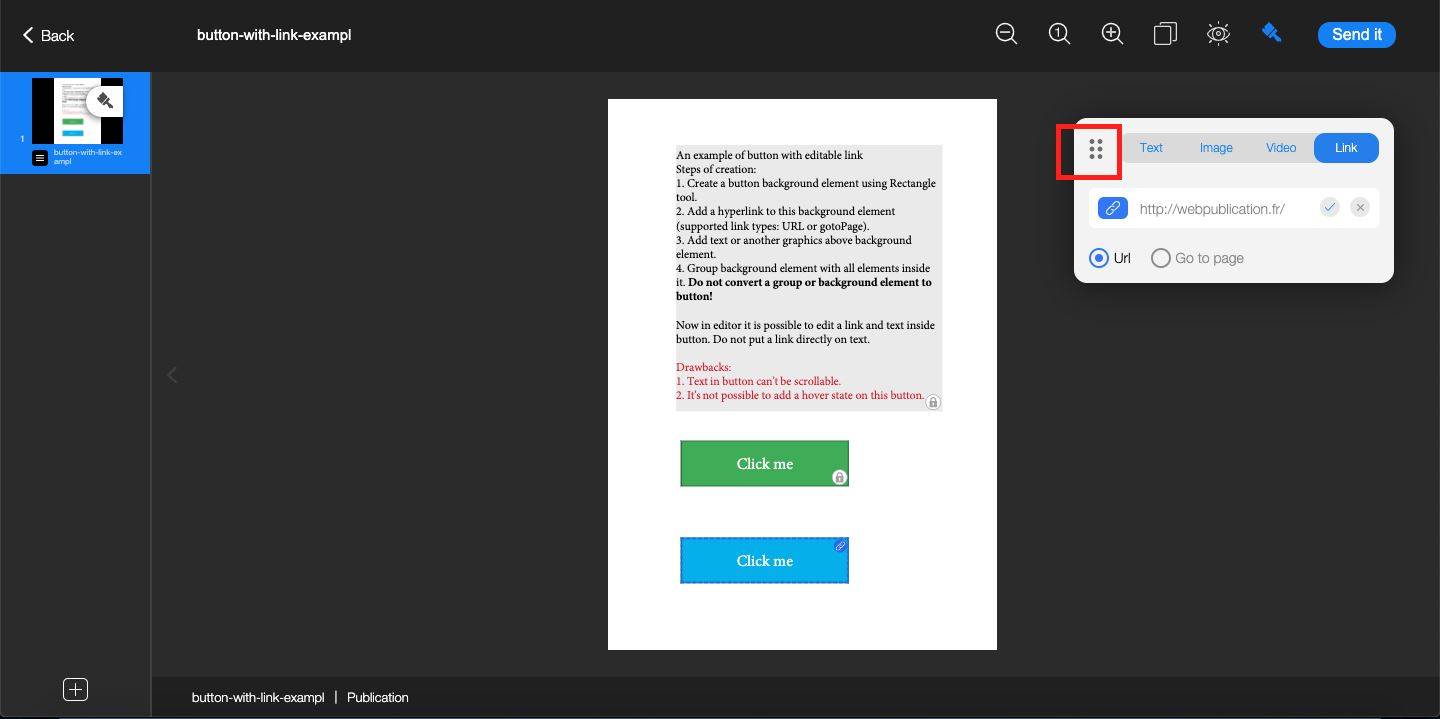
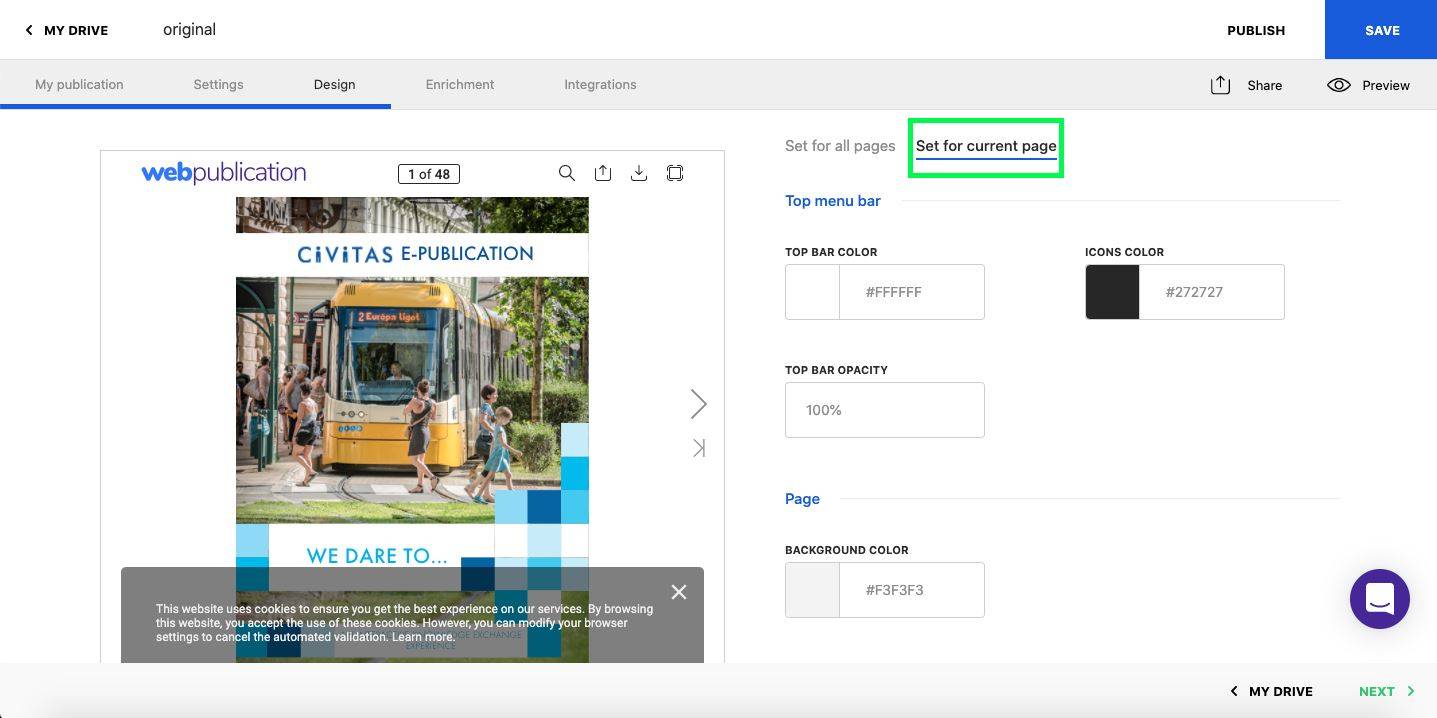
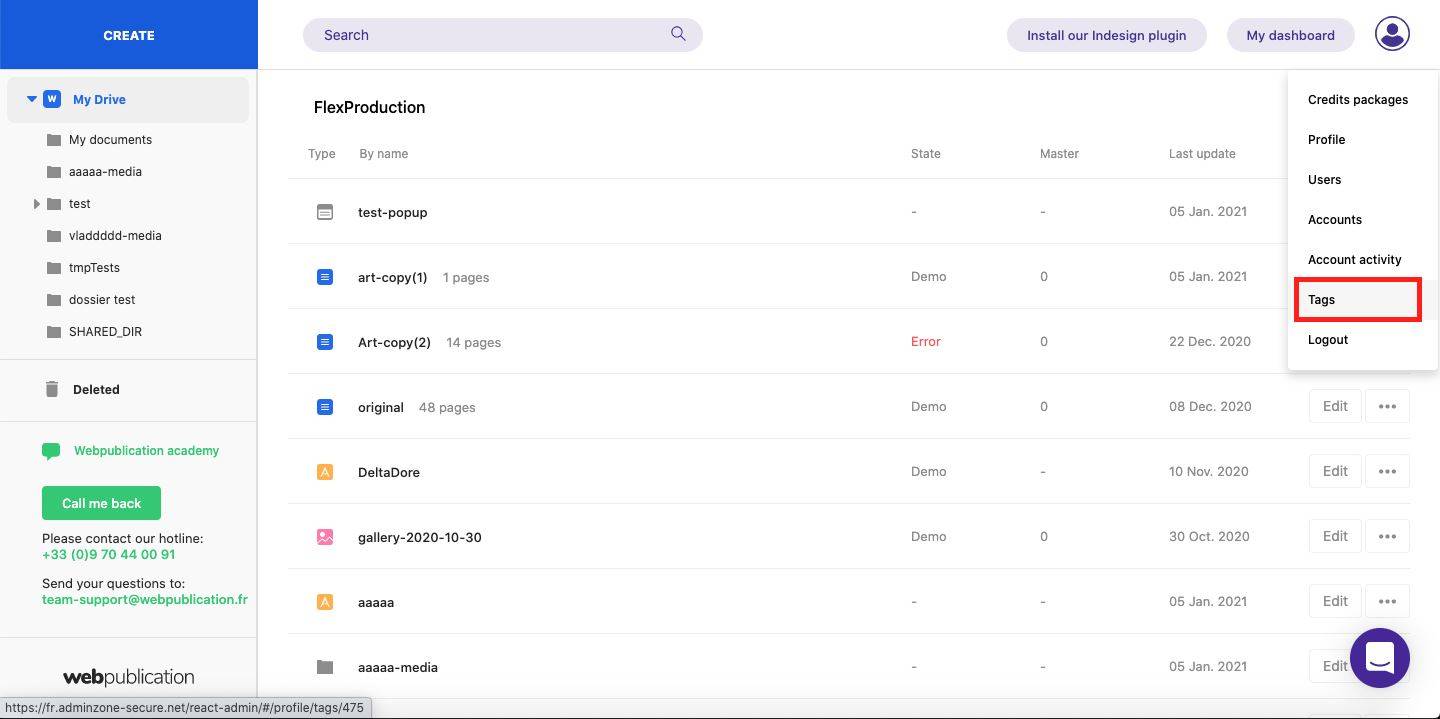
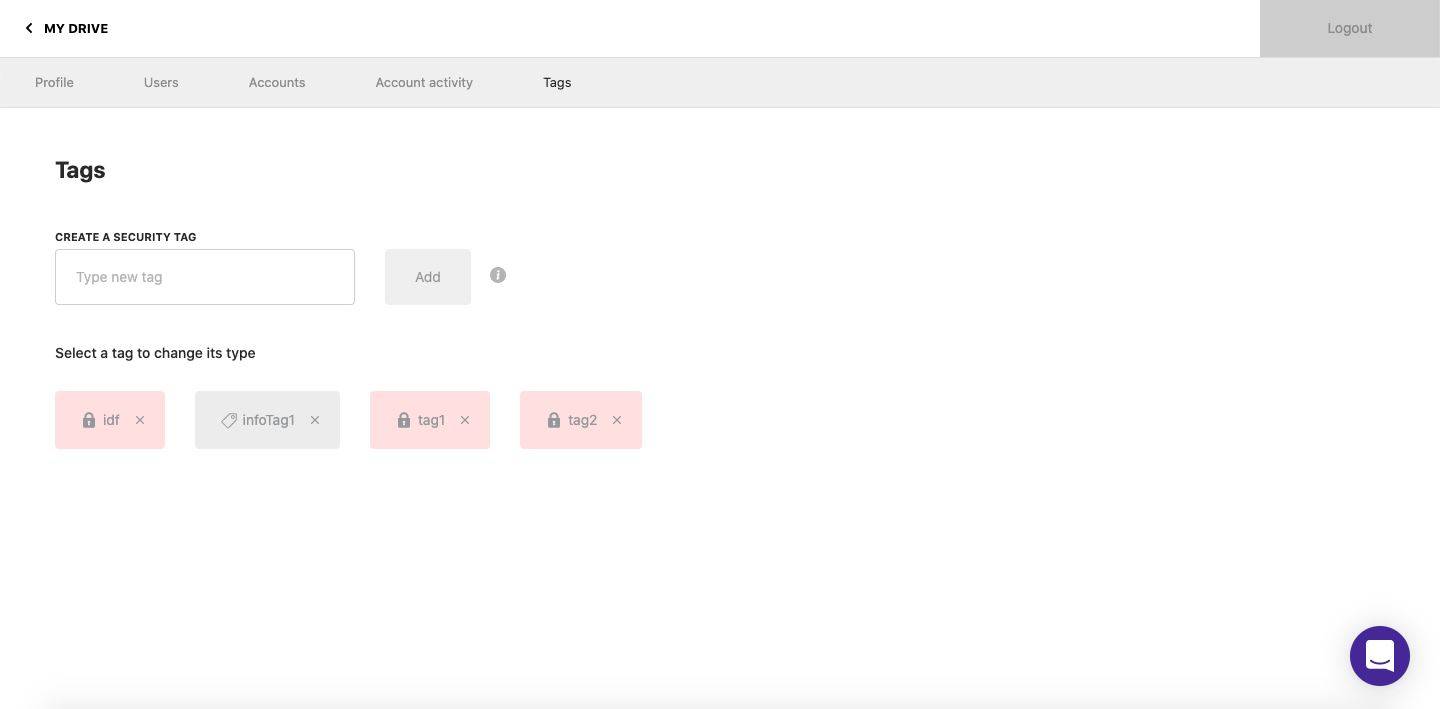

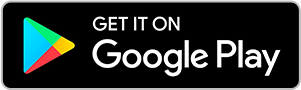
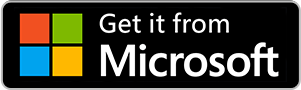
No comments.